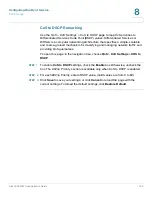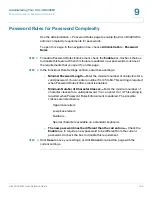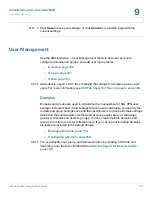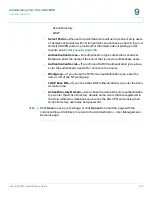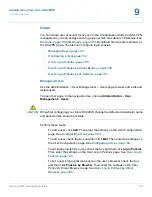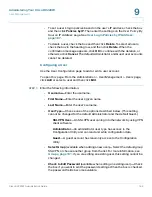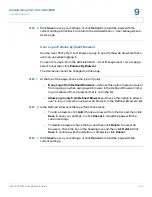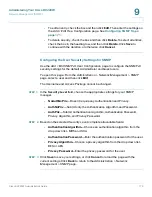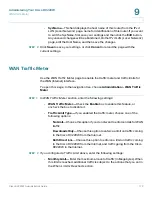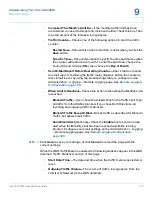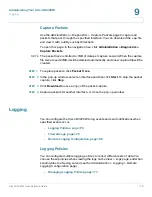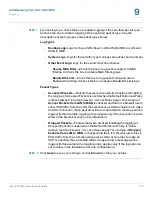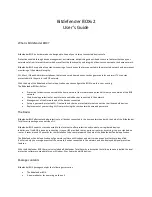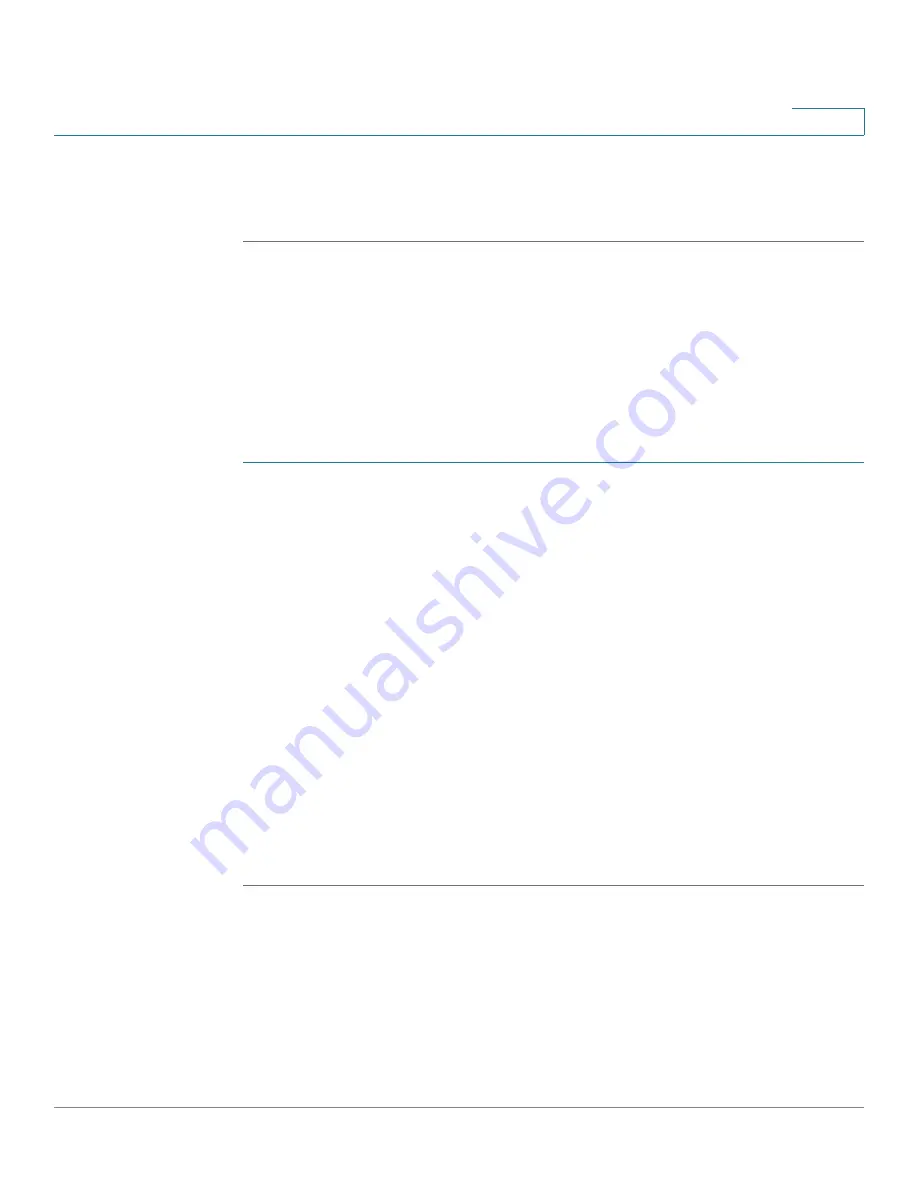
Administering Your Cisco RV220W
User Management
Cisco RV220W Administration Guide
166
9
STEP 2
Click
Save
to save your settings, or click
Cancel
to reload the page with the
current settings. Click Back to return to the
Administration > User Management >
Users
page.
User Log in Policies by Client Browser
Use the
User Policy By Client Browser
page to specify the web browsers that a
user can use when logging in.
To open this page:
From the
Administration > User Management > Users
page,
select a user then click
Policies By Browser
.
The Username cannot be changed on this page.
STEP 1
At the top of the page, choose the type of policy:
•
Deny Log in from Defined Browsers—
Choose this option to prevent a user
from logging on when using a web browser in the
Defined Browsers
list. A
log in is allowed from a browser that is not in the list.
•
Allow Log in only from Defined Browsers—
Choose this option to allow a
user to log on only when using a web browser in the
Defined Browsers
list.
STEP 2
In the
Defined Browsers
table, perform these tasks:
•
To add a browser, click
Add
. Choose a browser from the list, and then click
Save
to save your settings, or click
Cancel
to reload the page with the
current settings.
•
To delete a browser, check the box and then click
Delete
. To select all
browsers, check the box in the heading row, and then click
Delete
. Click
Save
to continue with the deletion, or otherwise click
Cancel
.
STEP 3
Click
Save
to save your settings, or click
Cancel
to reload the page with the
current settings.