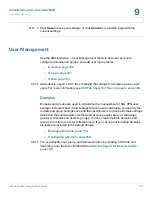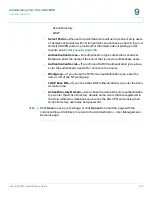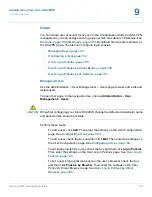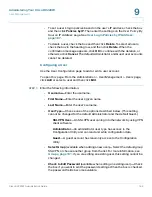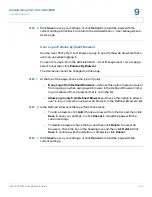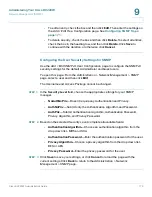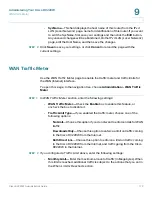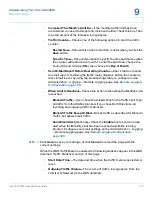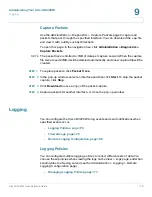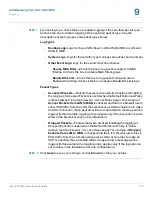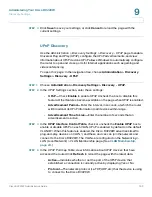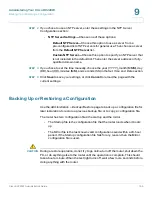Administering Your Cisco RV220W
WAN Traffic Meter
Cisco RV220W Administration Guide
172
9
•
SysName
—This field displays the host name of this router, from the
IPv4
LAN (Local Network)
page. name for identification of this router. If you want
to edit the SysName, first save your settings and then click the
Edit
button.
Any unsaved changes will be abandoned. On the
IPv4 LAN (Local Network)
page, edit the Host Name, and then save the changes.
STEP 2
Click
Save
to save your settings, or click
Cancel
to reload the page with the
current settings.
WAN Traffic Meter
Use the
WAN Traffic Meter
page to enable the traffic meter and traffic limits for
the WAN (Internet) interface.
To open this page:
In the navigation tree, choose
Administration > WAN Traffic
Meter
.
STEP 1
In
WAN Traffic Meter
section, enter the following settings:
•
WAN Traffic Meter—
Check the
Enable
box to enable this feature, or
uncheck the box to disable it.
•
Traffic Limit Type—
If you enabled the traffic meter, choose one of the
following options:
-
No Limit
—Choose this option if you do not want to enforce limits for WAN
traffic.
-
Downloads Only
—Choose this option to enforce a limit on traffic coming
to the Cisco RV220W from the Internet.
-
Both Directions
—Choose this option to enforce a limit on traffic coming
to the Cisco RV220W from the Internet, and traffic going from the Cisco
RV220W to the Internet.
STEP 2
If you configured a Traffic Limit above, enter the following settings:
•
Monthly Limit—
Enter the maximum amount of traffic (in Megabytes). When
this limit is reached, additional traffic is subject to the actions that you set in
the
When Limit Is Reached
section.