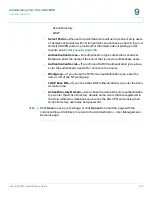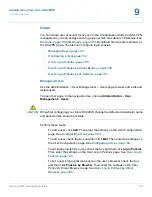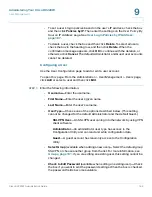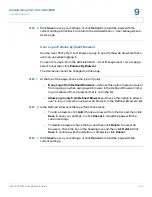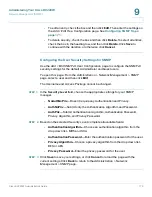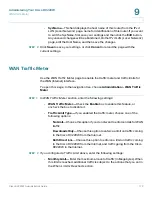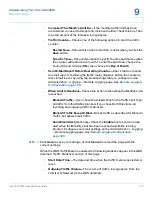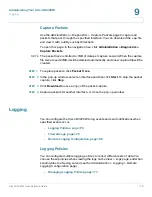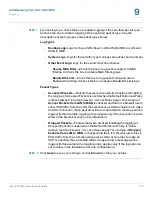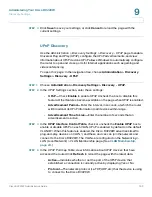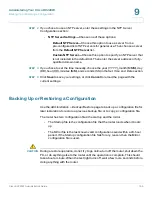Administering Your Cisco RV220W
Diagnostics
Cisco RV220W Administration Guide
174
9
•
Incoming Traffic Volume—
The volume of traffic, in megabytes, from the
WAN (Internet) to the LAN (Local Network).
•
Average per day—
The average volume of traffic, in megabytes, that passed
through this interface each day.
•
% of Standard Limit—
The percentage of the configured Monthly Limit that
has been consumed so far this month.
•
% of this Month's Limit
—The percentage of the effective limit that has been
consumed so far this month. (The effective limit applies if the Monthly Limit
was increased by using the
Increase This Month’s Limit
field.)
Diagnostics
Cisco provides tools to help you verify network connections and troubleshoot
issues.
•
Network Tools, page 174
•
Capture Packets, page 176
Network Tools
Use the
Administration > Diagnostics > Network Tools
page to use diagnostic
tools for troubleshooting.
To open this page:
In the navigation tree, choose
Administration
>
Diagnostics
>
Network Tools
.
To ping an IP address or domain:
Use the ping tool to check for connectivity between this router and another device.
STEP 1
In the
Ping or Trace an IP Address
section, enter these settings:
•
Ping Through VPN Tunnel—
Optionally, check this box to allow ping traffic
to pass through the VPN tunnel. Otherwise, uncheck the box.
•
In the
Ping or Trace
section, enter the
IP Address or Domain Name
of the
device that you want to ping.