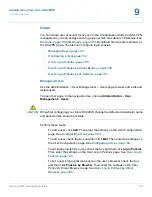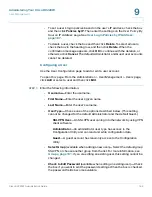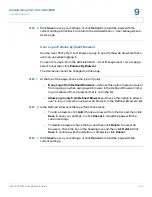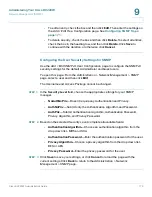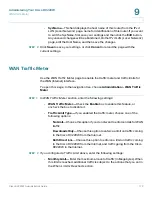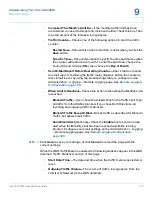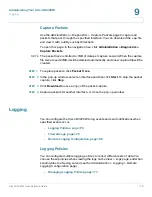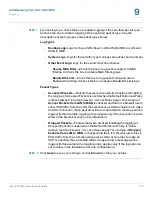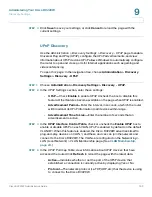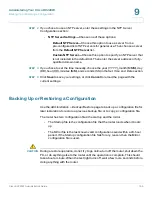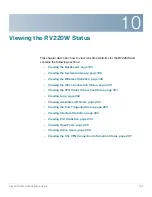Administering Your Cisco RV220W
Logging
Cisco RV220W Administration Guide
177
9
•
Configuring a Logging Policy, page 177
Managing Logging Policies
Use the
Administration > Logging > Logging Policies
page to view, add, edit, and
delete logging policies. A default policy is provided and is enabled for IPsec VPN
logs.
To open this page:
In the navigation tree, choose
Administration
>
Logging >
Logging Policies
.
Perform these tasks:
•
To add a new policy, click
Add
. Then enter the settings on the
Add / Edit
Logging Policy Configuration
page. For more information, see
Configuring
a Logging Policy, page 177
.
•
To edit an existing policy, check the box, and then click
Edit
. Then enter the
settings on the
Add / Edit Logging Policy Configuration
page. For more
information, see
Configuring a Logging Policy, page 177
.
•
To delete a policy, check the box, and then click
Delete
. To select all
policies, check the box in the heading row, and then click
Delete
. When the
confirmation message appears, click
OK
to continue with the deletion, or
otherwise click
Cancel
.
Configuring a Logging Policy
Use the
Add / Edit Logging Policy Configuration
page to add or edit a logging
policy.
To open this page:
From the
Administration > Logging > Logging Policies
page,
click
Add
to add a new policy, or select an existing policy and then click
Edit
.
STEP 1
Enter the following settings:
•
Policy Name—
Enter a unique name to identify this policy.
•
IPsec VPN Logs—
Check the
Enable
box to enable these logs, or uncheck
the box to disable them.
•
For each Severity type in the table, select the type of functionality from
which to generate logs:
Kernel
,
System
, or
Local0-wireless
. The severity
types are described below.