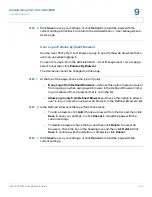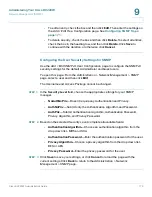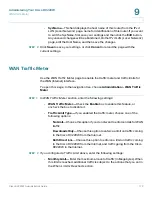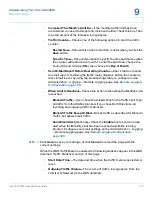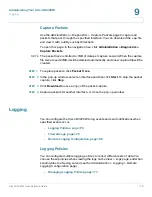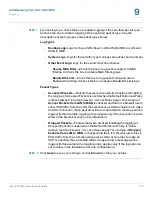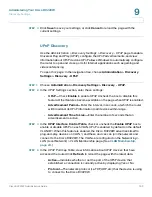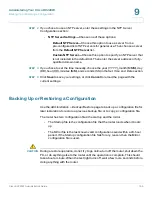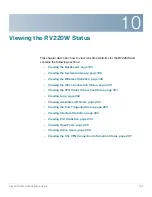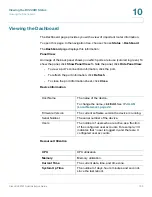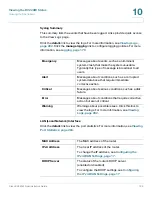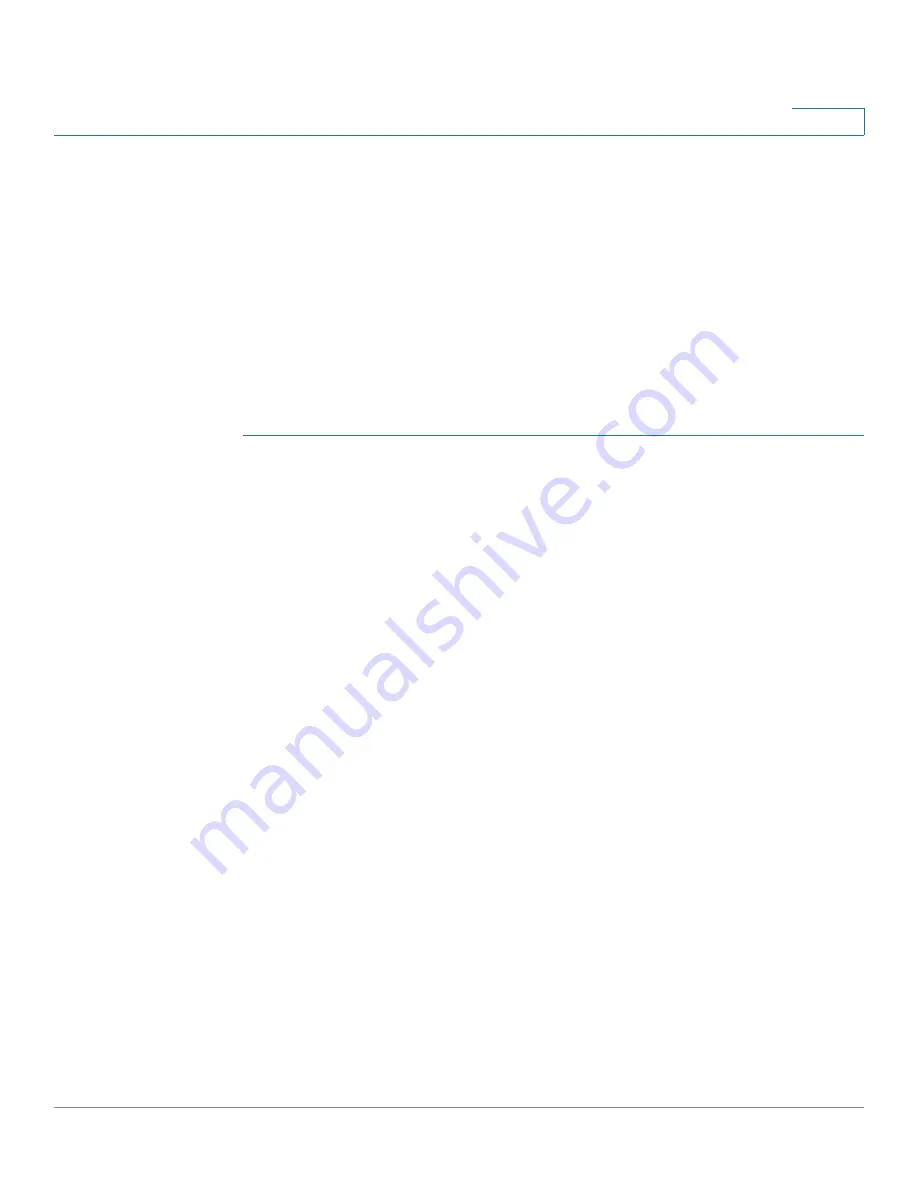
Administering Your Cisco RV220W
Logging
Cisco RV220W Administration Guide
180
9
Remote Logging Configuration
Use the
Administration > Logging > Remote Logging Configuration
page to allow
the router to send logs to an email address or a Syslog server.
To open this page:
In the navigation tree, choose
Administration > Logging >
Remote Logging Configuration
.
NOTE
The email settings that you configure on this page also are used by the
Send Log
function on the
Status > View Logs
page and the
Send E-Mail Report
function
Administration > WAN Traffic Meter
page. If you want to enable these features
without sending all logs via email, choose the
Never
option in the schedule section
of this page.
STEP 1
In the
Log Options
section, enter a
Remote Log Identifier
to add to every logged
message. If you are using the same email address or Syslog server to receive logs
for multiple devices, this prefix helps you to identify the source of the message.
STEP 2
To enable the Cisco RV220W to send emails through your email service, enter the
SMTP settings in the
E-Mail Logs Settings
section. The log content is determined
by the default logging policy. (See
Logging, page 176
.)
Note:
To complete this information, you may need to contact your email
administrator or email service provider, or refer to their support documentation.
You may need assistance to find settings such as the IP address or name of the
outgoing SMTP server, the SMTP port, and the SMTP authentication type.
Requirements and restrictions vary. For example, some providers do not allow
SMTP email from a free account. Other providers require a user to log on to a new
mailbox before it can be used to send emails.
•
E-Mail Logs
—Check the
Enable
box to allow the Cisco RV220W to send
logs to an email account. This feature is disabled by default.
•
E-mail Server Address
—Enter the IP address or Internet Name of the
outgoing SMTP server for your email service. Example:
smtp.provider.com
.
The router will connect to this server to send e-mail logs when required.
•
SMTP Port
—Enter the port to connect to the outgoing SMTP server for your
email account. The default setting is 25. Some providers use port 465 or 587.
•
Return E-mail Address
—Enter a valid email address where any replies from
the SMTP server can be sent (required for failure messages). Example:
user@provider.net