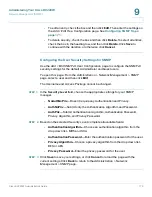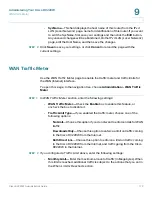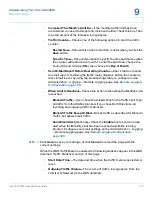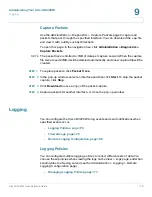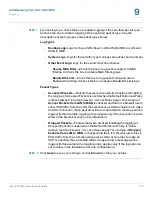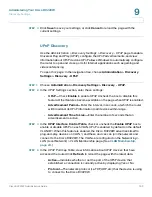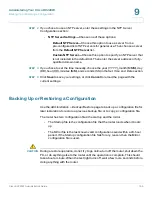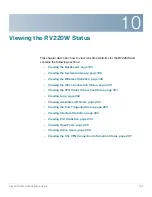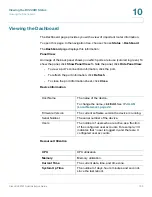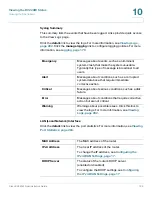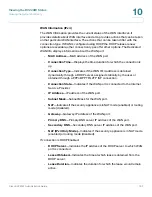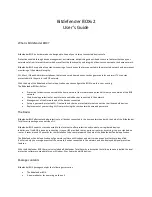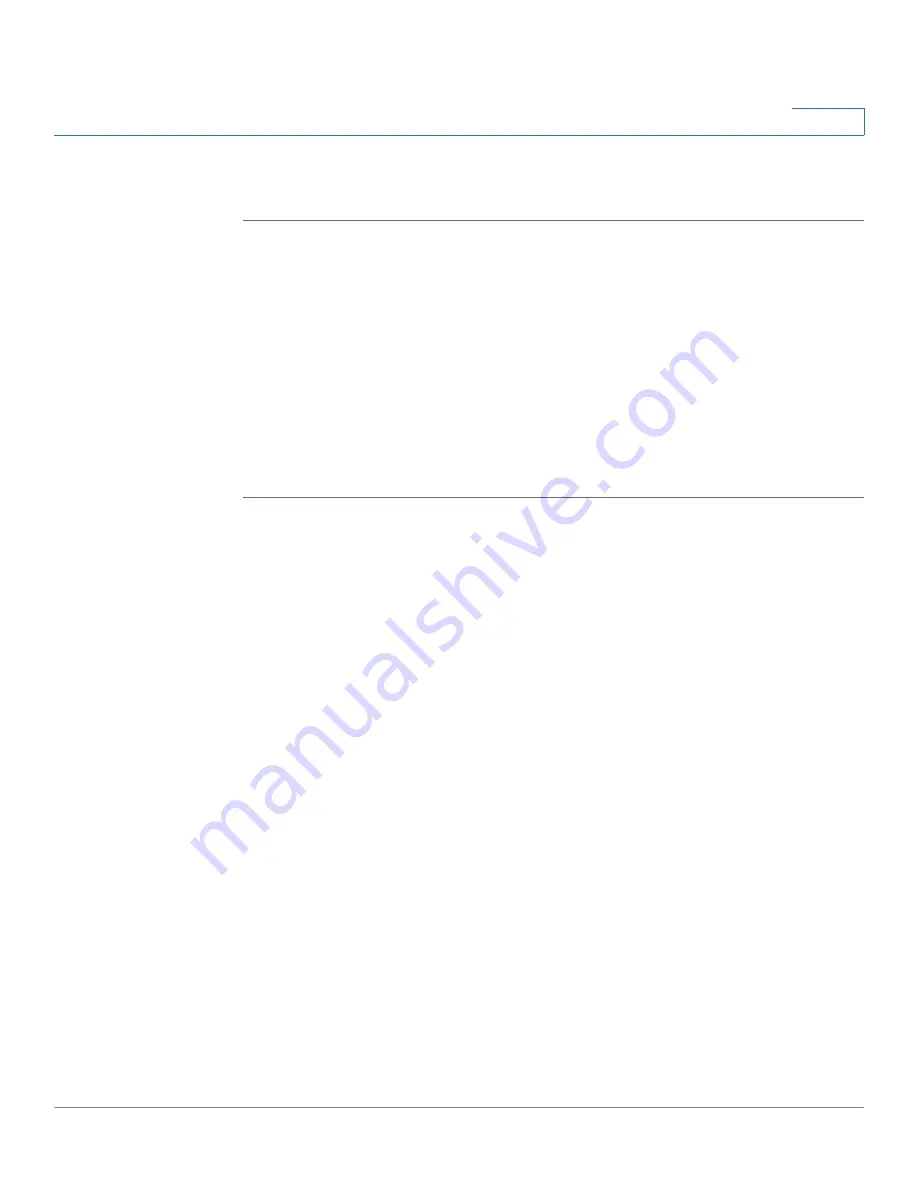
Administering Your Cisco RV220W
Discovery Settings
Cisco RV220W Administration Guide
183
9
STEP 3
Click
Save
to save your settings, or click
Cancel
to reload the page with the
current settings.
UPnP Discovery
Use the
Administration > Discovery Settings > Discovery - UPnP
page to enable
Universal Plug and Play (UPnP), configure the UPnP advertisements, and view
information about UPnP devices. UPnP allows Windows to automatically configure
the router to open and close ports for Internet applications such as gaming and
videoconferencing.
To open this page:
In the navigation tree, choose
Administration > Discovery
Settings > Discovery - UPnP
.
STEP 1
Choose
Administration > Discovery Settings > Discovery - UPnP
.
STEP 2
In the
UPnP Settings
section, enter these settings:
•
UPnP—
Check
Enable
to enable UPnP. Uncheck the box to disable this
feature. Other features become available on the page when UPnP is enabled.
•
Advertisement Period—
Enter the interval, in seconds, at which the router
will broadcast its UPnP information to all devices within range.
•
Advertisement Time to Live—
Enter the number of seconds that an
advertisement is active.
STEP 3
In the
UPnP Interface Control Table
, check or uncheck the
Enable UPnP
box to
enable or disable UPnP on each VLAN. UPnP is enabled by default on the default
VLAN ID 1. When this feature is enabled, the Cisco RV220W advertises itself to
plug-and-play devices on VLAN 1, and these devices can join the network and
connect to the Cisco RV220W. The VLANs are configured on the
Networking >
LAN (Local Network) > VLAN Membership
page. (See
VLAN Membership,
page 24
.)
STEP 4
In the
UPnP Portmap Table
, view information about UPnP devices that have
accessed the router. Click
Refresh
to reload the page with the latest data.
•
Active—
Indicates whether or not the port of the UPnP device that
established a connection is currently active by displaying Yes or No.
•
Protocol—
The network protocol (i.e. TCP, UDP, etc) that the device is using
to connect to the Cisco RV220W.