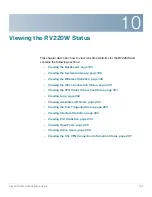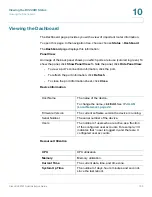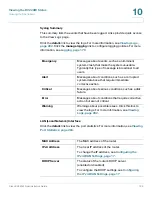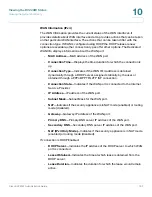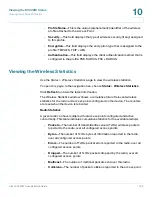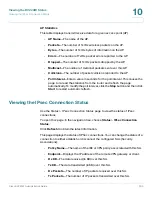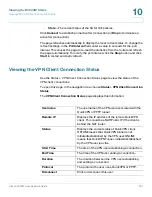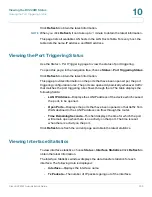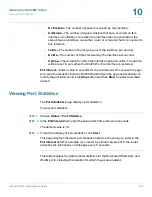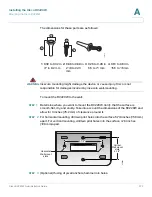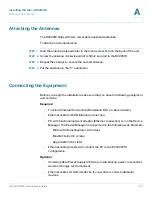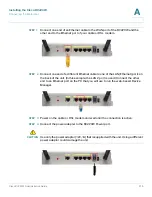Viewing the RV220W Status
Viewing Logs
Cisco RV220W Administration Guide
202
10
The page refreshes automatically to display the most current status. To change the
refresh settings, in the
Poll Interval
field, enter a value in seconds for the poll
interval. This causes the page to re-read the statistics from the router and refresh
the page automatically. To modify the poll interval, click the
Stop
button and click
Start
to restart automatic refresh.
Viewing Logs
The
Status > View Logs
page displays the system event log, which can be
configured to log login attempts, DHCP server messages, reboots, firewall
messages and other information.
To open this page:
In the navigation tree, choose
Status
>
View Logs
.
From the
Logging Policy
drop-down list, select the type of log to display.
•
Kernel logs are those that are a part of the kernel code (for example,
firewall).
•
System logs are those that are a part of user-space applications (for
example, NTP, Session, DHCP).
•
IPSec VPN logs are those related to ipsec negotiations. These are related
user space logs. Local0-Wireless are those related to wireless connection
and negotiation.
Click
Refresh Logs
to view the entries added after the page was opened. Click
Clear Logs
to delete all entries in the log window.
Click
Send Logs
to e-mail the log messages currently displayed in the log
window. Before clicking
Send Log
, ensure that the e-mail address and server
information are configured on the
Administration
>
Logging
>
Remote Logging
page.
Viewing Available LAN Hosts
Use the
Status > Available LAN Hosts
page to view a list of all available LAN
hosts.
To open this page:
In the navigation tree, choose
Status
>
Available LAN Hosts
.