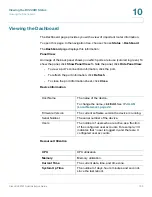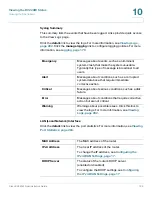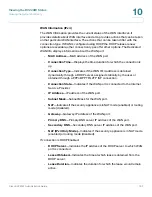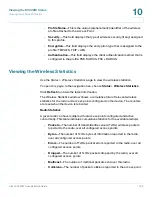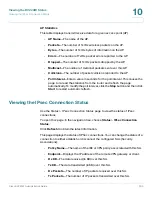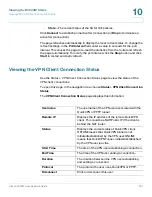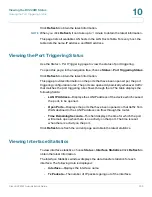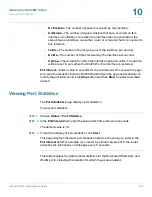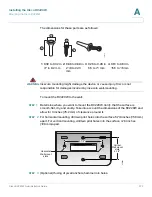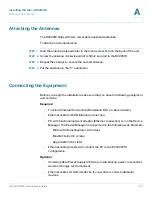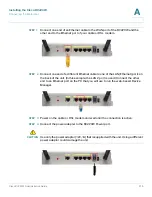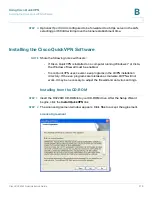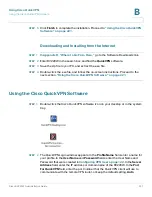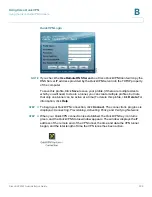Viewing the RV220W Status
Viewing the SSL VPN Connection Information Status
Cisco RV220W Administration Guide
207
10
•
Login Time
—Date and time when the user first logged in to the router.
To disconnect a user’s VPN session, press the
Disconnect
button.
Viewing the SSL VPN Connection Information Status
To view statistics about the SSL VPN connections, choose
Status
>
SSL VPN
Connection Status
.
The SSL VPN Connection Status window displays following information:
•
Username
—Unique identifier for the user.
•
IP Address
—The Internet IP address from which the tunnel was
established.
The following are the tunnel-specific fields:
•
Local PPP Interface
—The name of the PPP interface on the RV220W
associated with the SSL VPN tunnel. This information may be useful if
telnet/console access is available to the user for cross-verification.
•
Peer PPP Interface IP
—The IP address assigned to PPP interface at the
remote client side from which the tunnel was established.
•
Tx Packets
—The number of packets transferred by the remote client
through the tunnel.
•
Tx Dropped Packets
—The number of packets dropped by the remote
client while transferring data through the tunnel.
•
Tx Bytes (KB)
—The total volume of sent traffic (in kilobytes) associated
with the tunnel.
•
Rx Packets
—The number of packets received by the remote client through
the tunnel.
•
Rx Dropped Packets
—The number of packets dropped by the remote
client while receiving data through the tunnel.
•
Rx Bytes (KB)
—The total volume of received traffic (in kilobytes)
associated with the tunnel.
NOTE
If the tunnel is not established by the user, the tunnel-specific fields will have no
values.