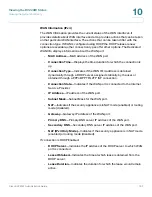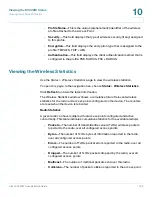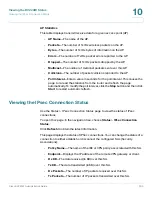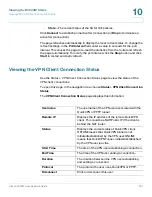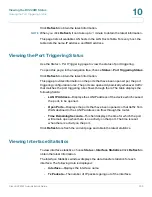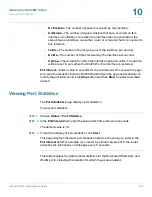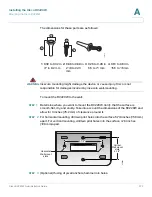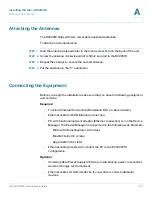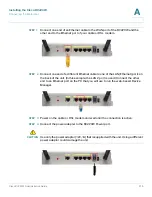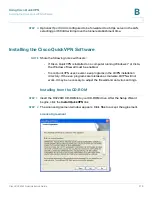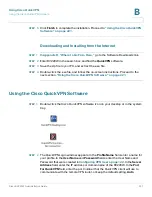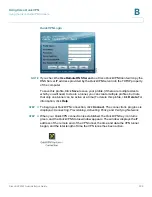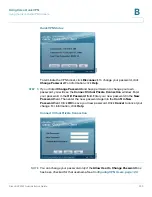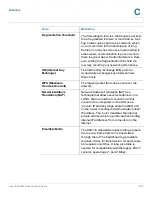Installing the Cisco RV220W
Getting to Know the Cisco RV220W
Cisco RV220W Administration Guide
210
A
WIRELESS
—The Wireless light is green when the wireless module is enabled.
The light is off when the wireless module is disabled. The light flashes green when
the RV220W is transmitting or receiving data on the wireless module.
LAN
—Each of the four LAN (Ethernet) ports of the RV220W has a column in which
the lights are displayed. Lights appear in the rows marked 10, 100, and 1000 to
identify the type of Ethernet interface that is active on the RV220W. For example, if
the light appears next to 100 in the LAN1 column, the RV220W’s LAN1 port is using
a 100BASE-T connection. If the light appears next to 1000 in the LAN1 column, the
RV220W’s LAN1 port is using a 1000BASE-T (Gigabit Ethernet) connection.
If the lights are continuously green, the RV220W is connected to a device through
the corresponding port (1, 2, 3, or 4). The light for a port flashes green when the
RV220W is actively sending or receiving data over that port.
WAN
—The WAN (Internet) light is green when the unit is connected to your cable
or DSL modem. The light flashes green when the unit is sending or receiving data
over the WAN port.
Back Panel
RESET
Button
—The
RESET
button has two functions:
•
If the RV220W has problems connecting to the Internet, press the RESET
button for at least 3 seconds but no more than 10 seconds with a paper clip
or a pencil tip. This is similar to pressing the reset button on your PC to
reboot it.
•
If you experience problems with the RV220W and have tried all other
troubleshooting measures, press and hold in the RESET button for more
than 10 seconds. This reboots the unit and restores the factory defaults.
Changes that you have made to the RV220W settings are lost.
WAN Port
—The WAN port is connected to your Internet device, such as a cable or
DSL modem.
LAN Ports (1-4)
—These ports provide a LAN connection to network devices,
such as PCs, print servers, or switches.