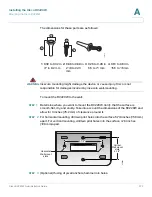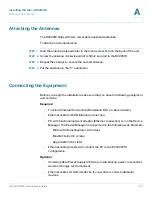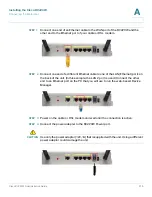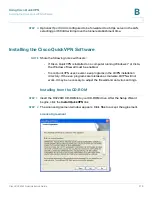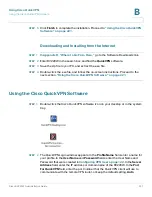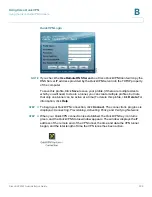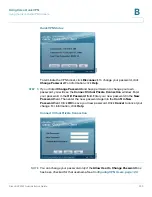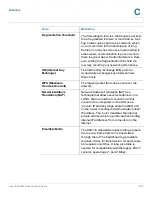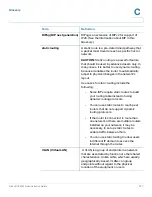Using Cisco QuickVPN
Using the Cisco QuickVPN Software
Cisco RV220W Administration Guide
221
B
STEP 5
Click
Finish
to complete the installation. Proceed to
“Using the Cisco QuickVPN
Software,” on page 221
.
Downloading and Installing from the Internet
STEP 1
In
Appendix D, “Where to Go From Here,”
go to the Software Downloads link.
STEP 2
Enter RV220W in the search box and find the
QuickVPN
software.
STEP 3
Save the zip file to your PC, and extract the
.exe
file.
STEP 4
Double-click the
.exe
file, and follow the on-screen instructions. Proceed to the
next section,
“Using the Cisco QuickVPN Software,” on page 221
.
Using the Cisco QuickVPN Software
STEP 1
Double-click the Cisco QuickVPN software icon on your desktop or in the system
tray.
STEP 2
The QuickVPN Login window appears. In the
Profile Name
field, enter a name for
your profile. In the
User Name
and
Password
fields, enter the User Name and
Password that were created in
Configuring VPN Users, page 122
. In the
Server
Address
field, enter the IP address or domain name of the RV220W. In the
Port
For QuickVPN
field, enter the port number that the QuickVPN client will use to
communicate with the remote VPN router, or keep the default setting,
Auto
.