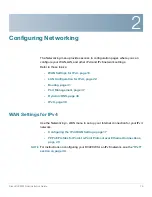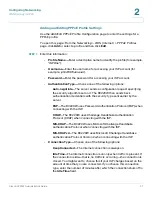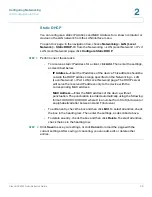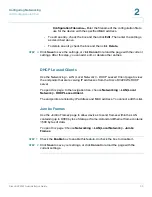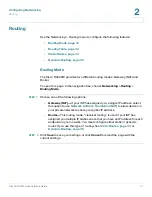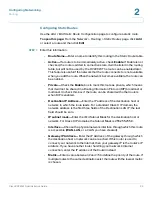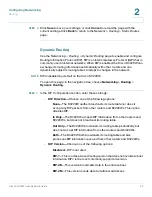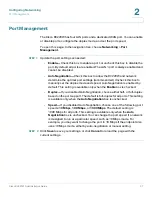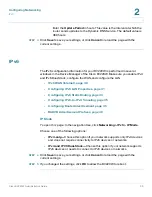Configuring Networking
LAN Configuration for IPv4
Cisco RV220W Administration Guide
28
2
Static DHCP
You can configure a static IP Address and MAC Address for a known computer or
device on the LAN network from the LAN Interface menu.
To open this page:
In the navigation tree, choose
Networking
>
LAN (Local
Network)
>
Static DHCP.
Or from the
Networking > LAN (Local Network) > IPv4
LAN (Local Network)
page, click
Configure Static DHCP
.
STEP 1
Perform one of these tasks:
•
To reserve a static IP address for a client, click
Add
. Then enter the settings,
as described below.
-
IP Address—
Enter the IP address of the device. This address should be
outside the DHCP address range specified on the
Networking > LAN
(Local Network) > IPv4 LAN (Local Network)
page. The DHCP server
will serve the reserved IP address only to the device with the
corresponding MAC address.
-
MAC Address—
Enter the MAC address of the device, without
punctuation. The punctuation is added automatically, using the following
format: XX:XX:XX:XX:XX:XX where X is a number from 0 to 9 (inclusive) or
an alphabetical letter between A and F (inclusive).
•
To edit an entry, check the box and then click
Edit
. To select all entries, check
the box in the heading row. Then enter the settings, as described above.
•
To delete an entry, check the box and then click
Delete
. To select all entries,
check the box in the heading row.
STEP 2
Click
Save
to save your settings, or click
Cancel
to reload the page with the
current settings. After saving or canceling, you can add, edit, or delete other
entries.