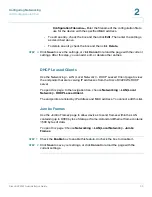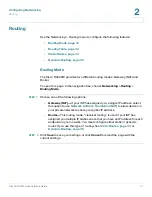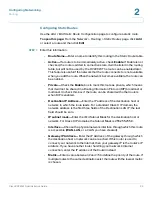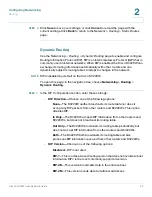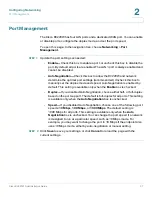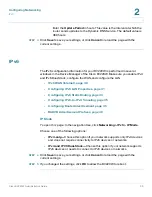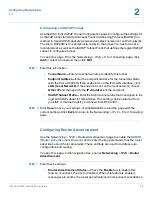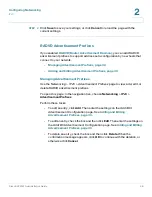Configuring Networking
IPv6
Cisco RV220W Administration Guide
44
2
Configuring an IPv6 Static Route
Use the
Add / Edit Static Route Configuration
page to configure an IPv6 static
route.
To open this page:
From the
Networking > IPv6 > Routing
page, click
Add
or
select a route and then click
Edit
.
STEP 1
Enter these settings:
•
Route Name—
Enter a descriptive name to identify this route.
•
Active—
If a route is to be immediately active, check the
Enable
box.
Otherwise, uncheck the box. When a route is added in an inactive state, it will
be listed in the routing table, but will not be used by the Cisco RV220W. The
route can be enabled later. This feature is useful if the network that the route
connects to is not available when you add the route. When the network
becomes available, the route can be enabled.
•
IPv6 Destination—
Enter the IPv6 address of the destination host or
network for this route.
•
IPv6 Prefix Length—
Enter the number of prefix bits in the IPv6 address that
define the destination subnet.
•
Interface—
Choose the physical network interface through which this route
is accessible:
WAN (Internet)
,
6 to 4 Tunnel
, or
LAN (Local Network)
.
•
IPv6 Gateway—
Enter the IP Address of the gateway through which the
destination host or network can be reached.
•
Metric—
Specify the priority of the route by choosing a value from 2 to 15. If
multiple routes to the same destination exist, the route with the lowest metric
is used.
STEP 2
Click
Save
to save your settings, or click
Cancel
to reload the page with the
current settings. Click
Back
to return to the
Networking > Routing > Static Routes
page.