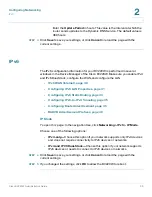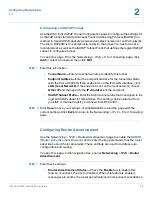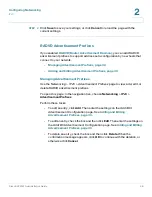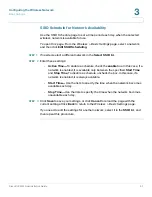Configuring the Wireless Network
Basic Settings
Cisco RV220W Administration Guide
53
3
Basic Settings
The Cisco RV220W provides four SSIDs or virtual access points. These networks
can be configured and enabled with individual settings. You can set up multiple
networks to segment the network traffic, to allow different levels of access, such
as guest access, or to allow access for different functions such as accounting,
billing, and so on.
NOTE
One wireless network, rv220_1, is enabled by default, with SSID Broadcast
enabled and no security settings. This configuration allows you to immediately
begin using your wireless network. However, you should configure all of your
networks with the highest possible security that is supported by your network
devices.
Use the
Wireless > Basic Settings
page to configure the radio and other basic
settings for your wireless network. This page provides access to related pages
where you can configure security, MAC filtering, and Wi-Fi Multimedia quality of
service values.
To open this page:
In the navigation tree, choose
Wireless
>
Basic Settings
.
STEP 1
At the top of the page, enter these settings:
•
Radio—
Click
Enable
to enable the radio, or click
Disable
to disable it. By
default, the radio is enabled. Disabling it prevents access to all wireless
networks. The settings on this page are available only when
Enable
is
selected.
•
Operating Frequency—
Choose a frequency: 2.4GHz or 5GHz.
•
Wireless Network Mode—
Choose one of the options described below.
The available options depend on the selected frequency.
-
B/G-Mixed
(2.4GHz)—Select this mode if you have devices in the
network that support 802.11b and 802.11g.
-
G Only
(2.4GHz)—Select this mode if all devices in the wireless network
support 802.11g.
-
G/N-Mixed
(2.4GHz)—Select this mode if you have devices in the
network that support 802.11g and 802.11n.
-
A Only
(5GHz)—Select this mode if all devices in the wireless network
support 802.11a.