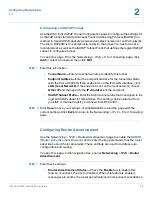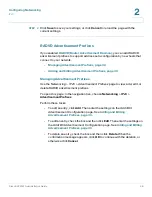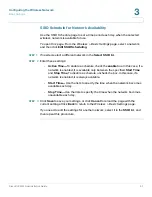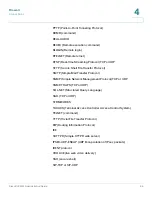Configuring the Wireless Network
Basic Settings
Cisco RV220W Administration Guide
54
3
-
A/N-Mixed
(5GHz)—Select this mode to allow 802.11n and 802.11a
clients to connect to this access point.
-
N Only
— (2.4GHz and 5GHz)Select this mode if all devices in the
wireless network can support 802.11n.
•
Channel Bandwidth—
Choose the channel bandwidth. The available
options depend on the selected wireless network mode. Choosing
Auto
(if
applicable) represents 20/40 MHz.
•
Control Sideband—
This setting defines the sideband which is used for the
secondary or extension channel when the access point is operating in 40
Mhz channel width. Choose
lower
or
upper
. The signal components above
the carrier frequency constitute the upper sideband (USB) and those below
the carrier frequency constitute the lower sideband (LSB).
•
Channel—
Choose the frequency that the radio uses to transmit wireless
frames, or choose
Auto
to let the Cisco RV220W determine the best channel
based on the environment noise levels for the available channels. The
Current Channel
field displays the currently selected channel and
frequency. The default setting is Auto.
•
Default Transmit Power—
Enter a value in dBm that is the default
transmitted power level. The default setting is 30.
STEP 2
After modifying the radio settings, click
Save
to save your settings, or click
Cancel
to reload the page with the current settings.
STEP 3
Use the
Wireless Basic Setting Table
to view information and to perform these
tasks:
•
To edit the basic settings for a wireless network, select a network and then
click
Edit
. To select all wireless networks, check the box in the heading row.
Then enter the settings as described below. After making changes, click
Save
to save your settings, or click
Cancel
to reload the page with the
current settings.
-
Enable SSID—
Check the box to enable the wireless network, or
uncheck the box to disable it. One network, rv220_1, is enabled by
default.
-
SSID Name—
Enter a unique name for this wireless network. Include up
to 32 characters, using any of the characters on the keyboard. For added
security, you should change the default value to a unique name.