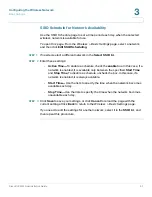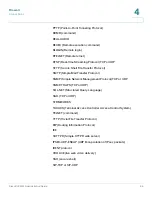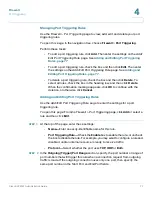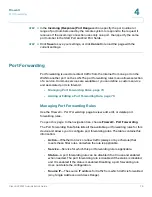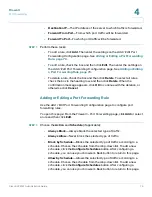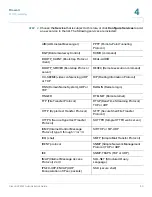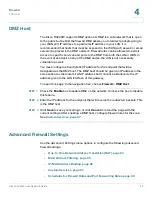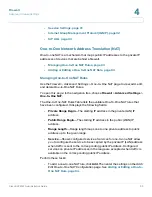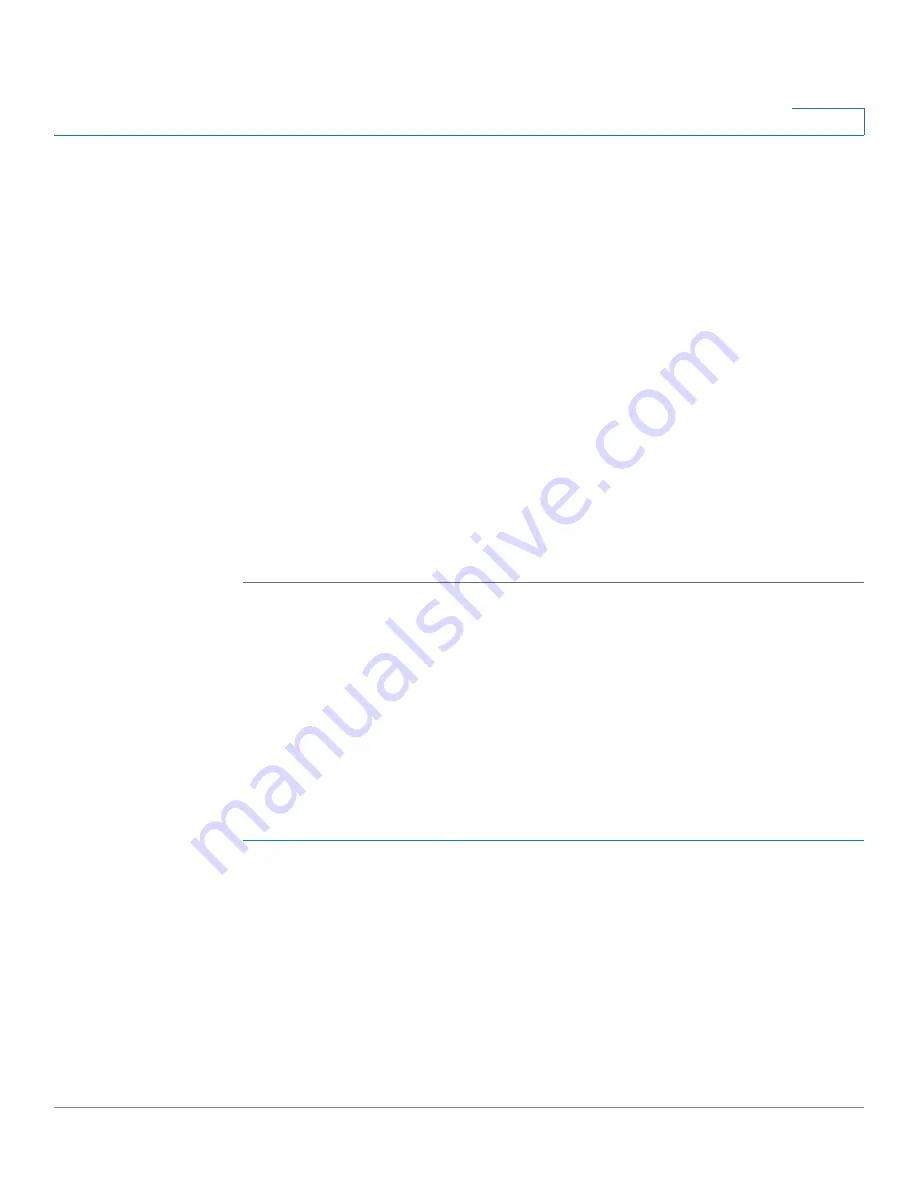
Firewall
Content Filtering
Cisco RV220W Administration Guide
73
4
STEP 2
In the
LAN (Local Network) Security Checks
section, check or uncheck the
Enable
box to enable or disable
Block UDP Flood
. When this option is enabled,
the router accepts no more than 25 simultaneous, active UDP connections from a
single computer on the LAN. Enabled by default.
STEP 3
In the
ICSA Settings
section, check or uncheck the
Enable
box to enable or
disable the following International Computer Security Association requirements:
•
Block Anonymous ICMP Messages—
ICSA requires the firewall to silently
block without sending an ICMP notification to the sender. Some protocols,
such as MTU Path Discovery, require ICMP notifications. Enable this setting
to operate in “stealth” mode. Enabled by default.
•
Block Fragmented Packets—
ICSA requires the firewall to block
fragmented packets from ANY to ANY. Enabled by default.
•
Block Multicast Packets—
ICSA requires the firewall to block multicast
packets. Enabled by default.
STEP 4
Click
Save
to save your settings, or click
Cancel
to reload the page with the
current settings.
Content Filtering
Use the
Firewall > Content Filtering
page to enable and configure content filtering.
For example, you can block potentially risky web components such as ActiveX or
Java. You can prevent web access by blocking all URLs, or you can set up trusted
domains by specifying websites and identifying allowed URL keywords.
To open this page:
In the navigation tree, choose
Firewall > Content Filtering
.
STEP 1
In the
Content Filtering
section, enter these settings:
•
Content Filtering—
To enable Content Filtering, check the
Enable
box. To
disable this feature, uncheck the box.
•
Enable Check Referer:
Check the box to enable checking the HTTP referer
header for allowed URLs. When enabled, this feature allows a user to access
a link on an allowed web page even if the link goes to a different domain.