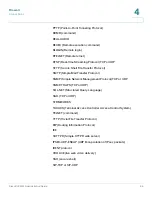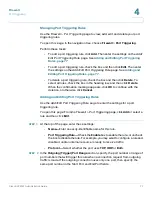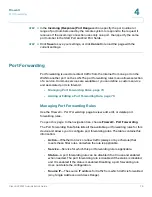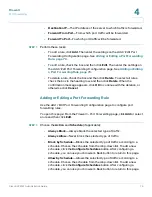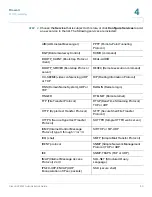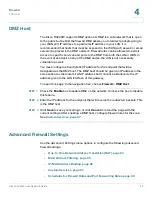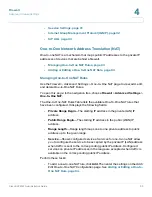Firewall
Port Triggering
Cisco RV220W Administration Guide
77
4
Managing Port Triggering Rules
Use the
Firewall > Port Triggering
page to view, add, edit, and delete your port
triggering rules.
To open this page:
In the navigation tree, choose
Firewall
>
Port Triggering
.
Perform these tasks:
•
To add a port triggering rule, click
Add
. Then enter the settings on the
Add/
Edit Port Triggering Rule
page. See
Adding and Editing Port Triggering
Rules, page 77
.
•
To edit a port triggering rule, check the box and then click
Edit
. Then enter
the settings on the
Add/Edit Port Triggering Rule
page. See
Adding and
Editing Port Triggering Rules, page 77
.
•
To delete a port triggering rule, check the box and then click
Delete
. To
select all rules, check the box in the heading row, and then click
Delete
.
When the confirmation message appears, click
OK
to continue with the
deletion, or otherwise click
Cancel
.
Adding and Editing Port Triggering Rules
Use the
Add/Edit Port Triggering Rule
page to enter the settings for a port
triggering rule.
To open this page:
From the
Firewall > Port Triggering
page, click
Add
or select a
rule and then click
Edit
.
STEP 1
At the top of the page, enter these settings:
•
Name—
Enter an easily-identifiable name for this rule.
•
Port Triggering Rule—
Check the
Enable
box to enable the rule., or uncheck
the box to disable the rule. For example, you may want to configure a rule and
disable it until an internal resource is ready to receive traffic.
•
Protocol—
Select whether the port uses
TCP
,
UDP
, or
Both
.
STEP 2
In the
Outgoing (Trigger) Port Range
section, specify the port number or range of
port numbers that will trigger this rule when a connection request from outgoing
traffic is made. If the outgoing connection uses only one port, then specify the
same port number in the Start Port and End Port fields.