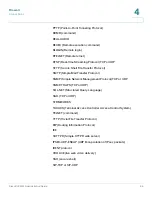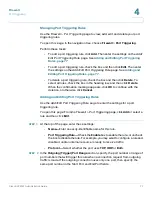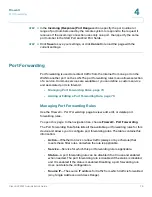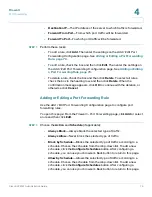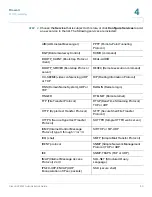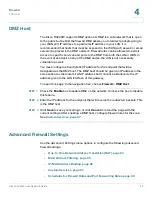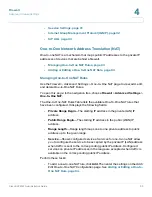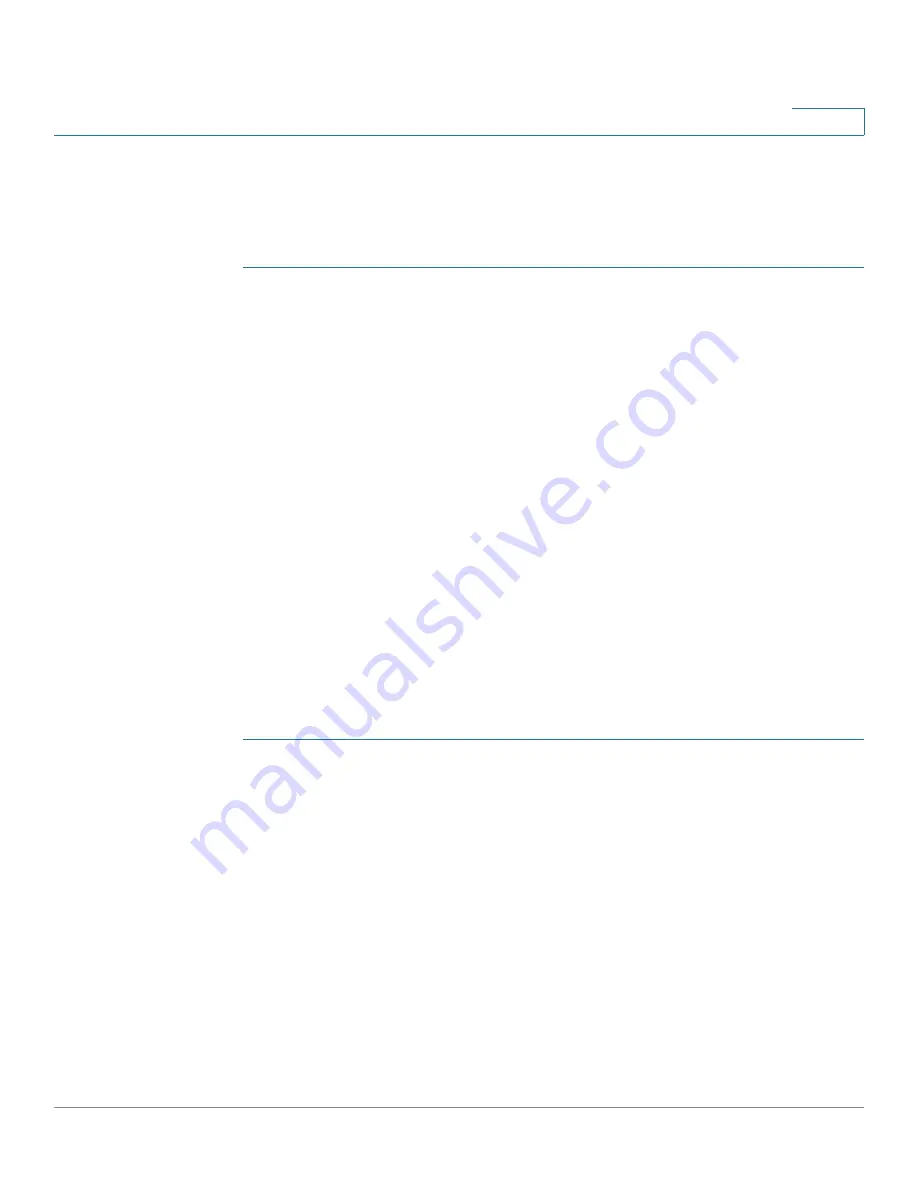
Firewall
Port Forwarding
Cisco RV220W Administration Guide
79
4
•
Destination IP
—The IP address of the server to which traffic is forwarded.
•
Forward From Port
—From which port traffic will be forwarded.
•
Forward To Port
—To which port traffic will be forwarded.
STEP 1
Perform these tasks:
•
To add a rule, click
Add
. Then enter the settings on the
Add / Edit Port
Forwarding Configuration
page. See
Adding or Editing a Port Forwarding
Rule, page 79
.
•
To edit a rule, check the box and then click
Edit
. Then enter the settings on
the
Add / Edit Port Forwarding Configuration
page. See
Adding or Editing
a Port Forwarding Rule, page 79
.
•
To delete a rule, check the box and then click
Delete
. To select all rules,
check the box in the heading row, and then click
Delete
. When the
confirmation message appears, click
OK
to continue with the deletion, or
otherwise click
Cancel
.
Adding or Editing a Port Forwarding Rule
Use the
Add / Edit Port Forwarding Configuration
page to configure port
forwarding rules.
To open this page:
From the
Firewall > Port Forwarding
page, click
Add
or select
a rule and then click
Edit
.
STEP 1
Choose the
Action
and
Schedule
(if applicable):
•
Always Block
—Always block the selected type of traffic.
•
Always Allow
—Never block the selected type of traffic.
•
Block by Schedule
—Blocks the selected type of traffic according to a
schedule. Choose the schedule from the drop-down list. To add a new
schedule, click the
Configure Schedules
button. After configuring a
schedule, you can use your browser’s Back button to return to this
page.
•
Allow by Schedule
—Allows the selected type of traffic according to a
schedule. Choose the schedule from the drop-down list. To add a new
schedule, click the
Configure Schedules
button. After configuring a
schedule, you can use your browser’s Back button to return to this
page.