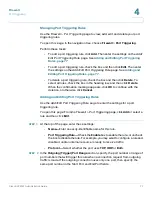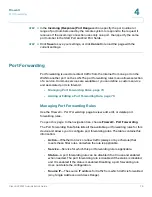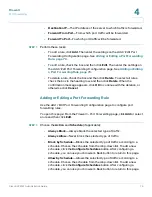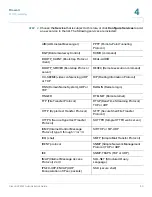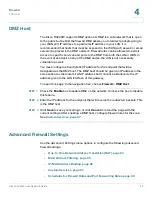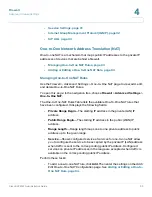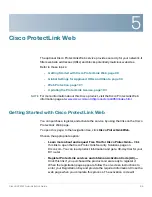Firewall
Advanced Firewall Settings
Cisco RV220W Administration Guide
86
4
STEP 2
In the
MAC Addresses Table
, perform these tasks:
•
To add a new entry, click
Add
. Enter the 12-character
MAC Address
without
punctuation. The formatting is applied automatically. Optionally, type a
Description
for your reference.
•
To delete an entry, check the box and then click
Delete
. To select all entries,
check the box in the heading row.
STEP 3
After making changes, click
Save
to save your settings, or click
Cancel
to reload
the page with the current settings.
IP/MAC Address Binding
Use the
Firewall > Advanced Settings > IP/MAC Binding
page to bind IP
addresses to MAC addresses. This feature is useful if you have configured a
machine with a static address and want to discourage a user from changing the IP
address. If a specified device sends packets using an unexpected IP address, the
Cisco RV220W drops the packets.
To open this page:
In the navigation tree, choose
Firewall
>
Advanced Settings
>
IP/MAC Binding
.
The
IP/MAC Binding Table
lists the names, MAC addresses, and IP addresses for
the currently defined IP/MAC binding rules.
STEP 1
Perform these tasks:
•
To add a new entry, click
Add
. Enter these settings:
-
Name—
Enter a short description for your reference.
-
MAC Address
—Enter the 12-character MAC address of the device
without punctuation. The formatting is applied automatically.
-
IP Address—
Enter the expected IP address of the specified device.
•
To edit an entry, check the box and then click
Edit
. To select all entries, check
the box in the heading row. Edit the information, as described above.
•
To delete an entry, check the box and then click
Delete
. To select all entries,
check the box in the heading row.