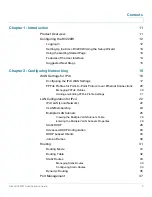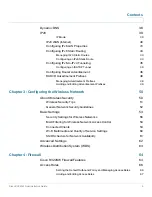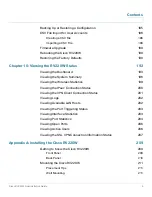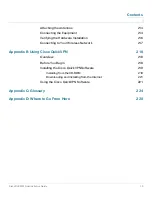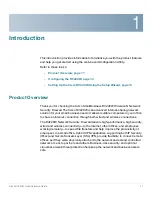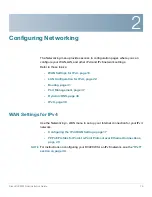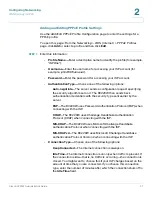Cisco RV220W Administration Guide
9
Contents
Backing Up or Restoring a Configuration
185
CSV File Import for User Accounts
186
Creating a CSV File
186
Importing a CSV File
189
Firmware Upgrade
189
Rebooting the Cisco RV220W
190
Restoring the Factory Defaults
190
Chapter 10: Viewing the RV220W Status
192
Viewing the Dashboard
193
Viewing the System Summary
196
Viewing the Wireless Statistics
199
Viewing the IPsec Connection Status
200
Viewing the VPN Client Connection Status
201
Viewing Logs
202
Viewing Available LAN Hosts
202
Viewing the Port Triggering Status
203
Viewing Interface Statistics
203
Viewing Port Statistics
204
Viewing Open Ports
206
Viewing Active Users
206
Viewing the SSL VPN Connection Information Status
207
Appendix A: Installing the Cisco RV220W
209
Getting to Know the Cisco RV220W
209
Front Panel
209
Back Panel
210
Mounting the Cisco RV220W
211
Placement Tips
211
Wall Mounting
211