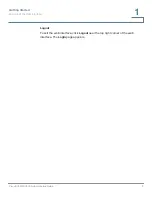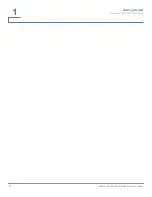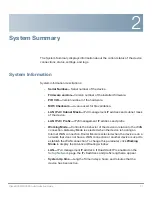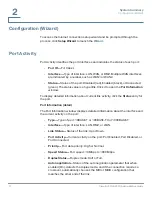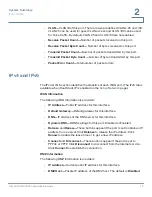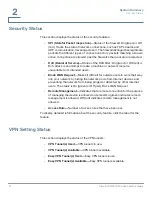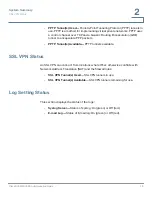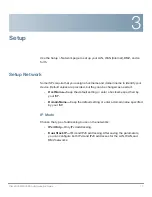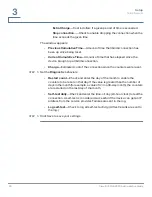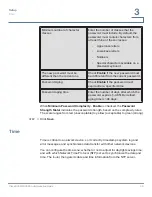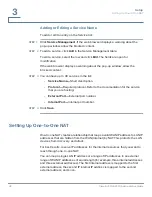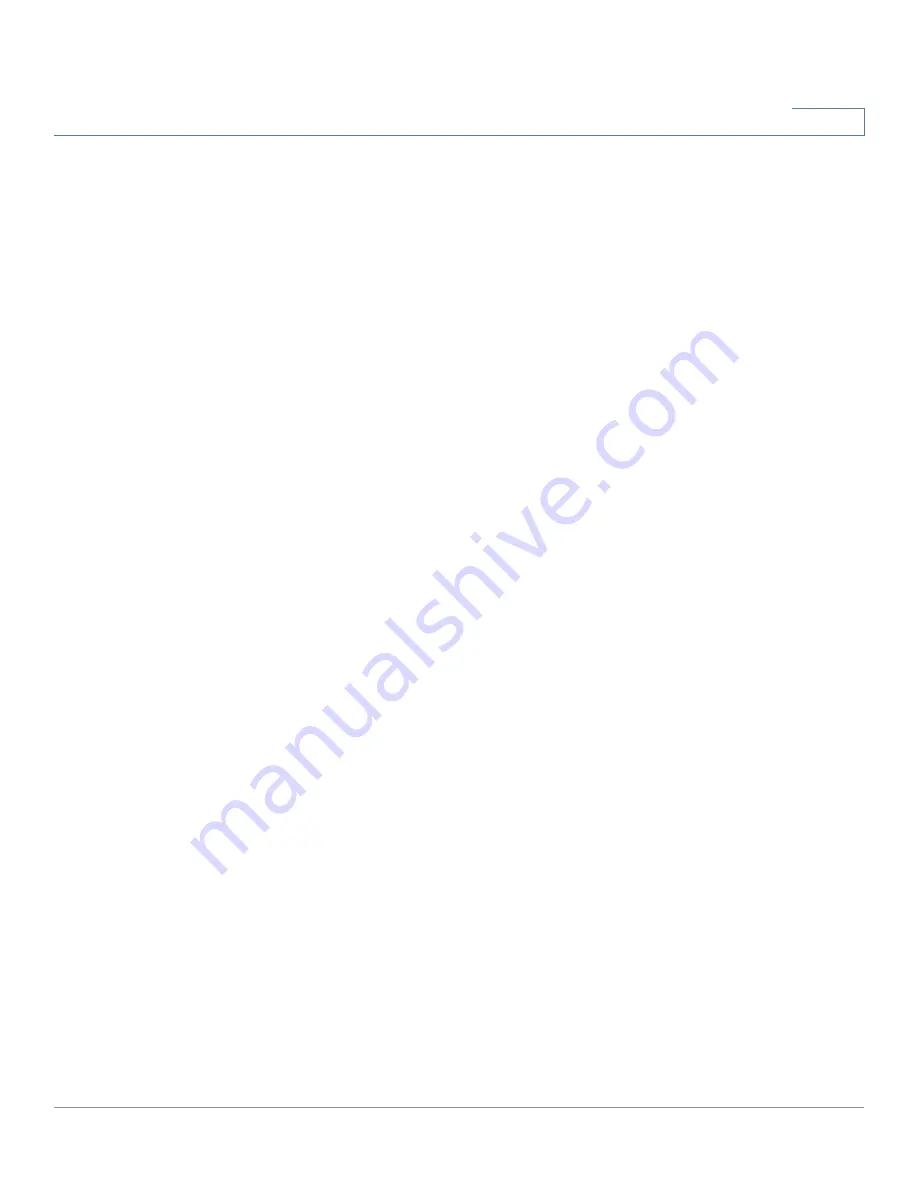
Setup
Setup Network
Cisco RV320/RV325 Administration Guide
23
3
•
Connection Timers
—Connection is disconnected after a period of
inactivity.
-
Connect on Demand
—When this feature is enabled, the device
automatically establishes your connection. If you enabled this feature,
enter the
Max Idle Time
, the number of minutes that the connection can
be inactive before the connection is terminated. The default maximum
idle time is 5 minutes.
-
Keep Alive
—Ensures that your router is always connected to the
Internet. When this feature is selected, the router keeps the connection
alive by sending out a few data packets periodically. This option keeps
your connection active indefinitely, even when the link sits idle for an
extended period of time. If you enable this feature, also enter the
Redial
Period
to specify how often the router verifies your Internet connection.
The default period is 30 seconds.
•
MTU
—Maximum transmission unit (
MTU
) size. Select
Auto
to set the size
automatically. Otherwise, to set the
MTU
size manually, select
Manual
and
enter the MTU size. (The size in bytes of the largest protocol data unit that
the layer can pass.)
Transparent Bridge (IPv4)
Choose this option if you are using this router to connect two network segments.
Only one WAN interface can be set as transparent bridge.
•
Specify WAN IP Address
—External IP address that your ISP assigned to
your account.
•
Subnet Mask
—Subnet mask specified by your ISP.
•
Default Gateway Address
—IP address of the default gateway.
•
DNS Server 1
and
DNS Server 2—
IP addresses of the DNS servers.
Optionally, you can enter a second DNS server. The first available DNS
server is used.
•
Internal LAN IP Range
—Internal LAN IP range that is bridged. The WAN
and LAN of transparent bridge must be on the same subnet.
•
MTU
—Maximum transmission unit (
MTU
) size. Select
Auto
to set the size
automatically. Otherwise, to set the
MTU
size manually, select
Manual
and
enter the MTU size. (The size in bytes of the largest protocol data unit that
the layer can pass.)
Summary of Contents for Small Business RV320
Page 1: ...Cisco RV320 RV325 Gigabit Dual WAN VPN Router ADMINISTRATION GUIDE ...
Page 2: ...78 20928 01 ...
Page 10: ...Getting Started Features of the User Interface 10 Cisco RV320 RV325 Administration Guide 1 ...
Page 16: ...System Summary Log Setting Status 16 Cisco RV320 RV325 Administration Guide 2 ...
Page 54: ...DHCP Router Advertisement IPv6 54 Cisco RV320 RV325 Administration Guide 4 ...
Page 68: ...System Management Backup and Restore 68 Cisco RV320 RV325 Administration Guide 5 ...
Page 74: ...Port Management 802 1X Configuration 74 Cisco RV320 RV325 Administration Guide 6 ...
Page 80: ...Firewall Content Filter 80 Cisco RV320 RV325 Administration Guide 7 ...
Page 106: ...Certificate Management CSR Authorization 106 Cisco RV320 RV325 Administration Guide 9 ...
Page 118: ...Wizard 118 Cisco RV320 RV325 Administration Guide 12 ...
Page 122: ...Where to Go From Here 122 Cisco RV320 RV325 Administration Guide 14 Revised August 2014 ...