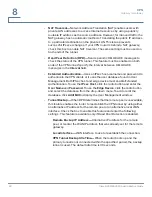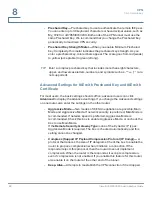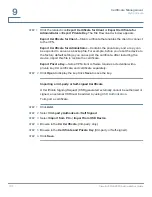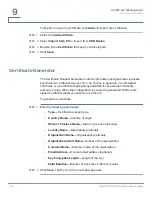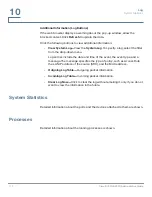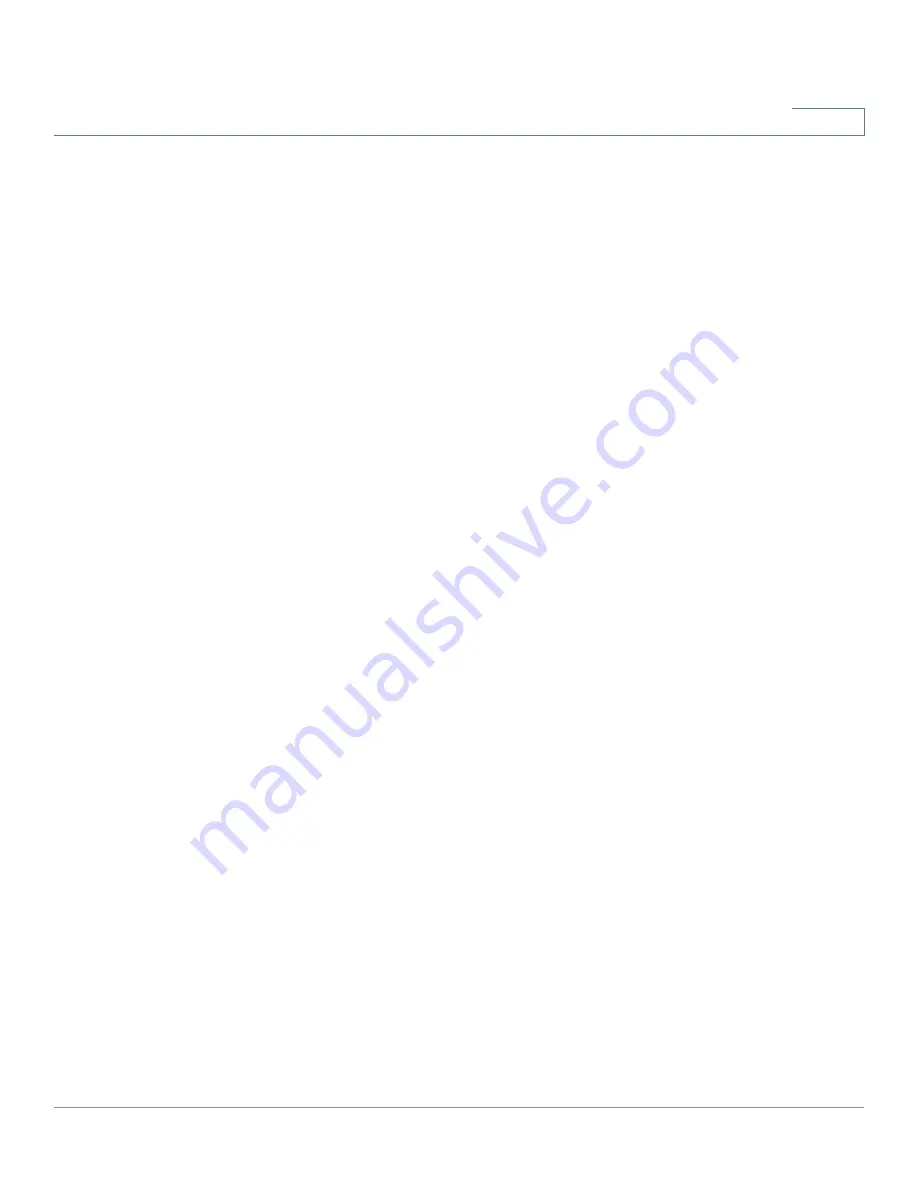
VPN
Client to Gateway
Cisco RV320/RV325 Administration Guide
95
8
•
Local Security Group Type—
Specify the LAN resources that can access
this tunnel.
-
IP Address—
Choose this option to allow only one LAN device to
access the VPN tunnel. Then enter the IP address of the computer. Only
this device can use this VPN tunnel.
-
Subnet—
Choose this option (the default option) to allow all devices on a
subnet to access the VPN tunnel. Then enter the subnetwork IP address
and mask.
-
IP Range—
Choose this option to allow a range of devices to access the
VPN tunnel. Then identify the range of IP addresses by entering the first
address in the
Begin IP
field and the final address in the
End IP
field.
•
Domain Name—
If you choose to use domain name authentication, enter
the domain name.
•
Email—
If you choose to use email authentication, enter the email address.
Remote Client Setup for Single User
Specify the method for identifying the client to establish the VPN tunnel. The
following options are available for a Single User, or
Tunnel
type, VPN:
•
IP Only—
Remote VPN client has a static WAN IP address. If you know the
IP address of the client, choose
IP Address
, and then enter the address. If
you do not know the IP address of the client, select
IP by DNS Resolved
,
and then enter the domain name of the client on the Internet. The router gets
the IP address of the remote VPN client by using DNS Resolved, and the IP
address of the remote VPN client is displayed in the VPN Status section of
the Summary page.
•
IP + Domain Name (FQDN) Authentication—
Client has a static IP address
and a registered domain name. Also enter a
Domain Name
to use for
authentication. The domain name can only be used only for one tunnel
connection.
If you know the IP address of the remote VPN client, choose
IP Address
,
and then enter the address. If you do not know the IP address of the remote
VPN client, select
IP by DNS Resolved
, and then enter the real domain
name of the client on the Internet. The router will get the IP address of
remote VPN client by DNS Resolved, and the IP address of remote VPN
client will be displayed in the VPN Status section of the Summary page.
Summary of Contents for Small Business RV320
Page 1: ...Cisco RV320 RV325 Gigabit Dual WAN VPN Router ADMINISTRATION GUIDE ...
Page 2: ...78 20928 01 ...
Page 10: ...Getting Started Features of the User Interface 10 Cisco RV320 RV325 Administration Guide 1 ...
Page 16: ...System Summary Log Setting Status 16 Cisco RV320 RV325 Administration Guide 2 ...
Page 54: ...DHCP Router Advertisement IPv6 54 Cisco RV320 RV325 Administration Guide 4 ...
Page 68: ...System Management Backup and Restore 68 Cisco RV320 RV325 Administration Guide 5 ...
Page 74: ...Port Management 802 1X Configuration 74 Cisco RV320 RV325 Administration Guide 6 ...
Page 80: ...Firewall Content Filter 80 Cisco RV320 RV325 Administration Guide 7 ...
Page 106: ...Certificate Management CSR Authorization 106 Cisco RV320 RV325 Administration Guide 9 ...
Page 118: ...Wizard 118 Cisco RV320 RV325 Administration Guide 12 ...
Page 122: ...Where to Go From Here 122 Cisco RV320 RV325 Administration Guide 14 Revised August 2014 ...