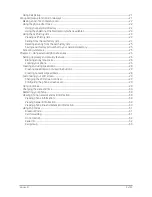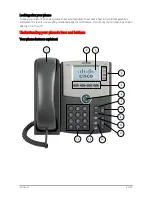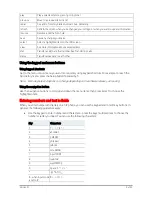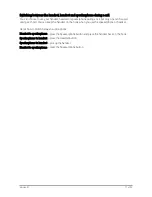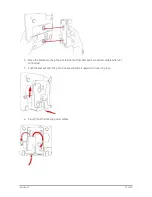Reviews:
No comments
Related manuals for Small Business SPA514G

624POOLVOIP
Brand: Rath Pages: 8

Fidelity 160
Brand: Topcom Pages: 76

352-701
Brand: GAI-Tronics Pages: 21

cdm7126
Brand: UTStarcom Pages: 72

Dialog 4422
Brand: Aastra Pages: 117

UC860P
Brand: Htek Pages: 2

Swift 2X
Brand: Wileyfox Pages: 58

BLUJ9L
Brand: Blu Pages: 31

SM-G530H/DS
Brand: Samsung Pages: 133

T41P
Brand: Commander Pages: 120

KKT06
Brand: Lava Pages: 20

iris X5
Brand: Lava Pages: 36

AMULET
Brand: Keneksi Pages: 111

T-Mobile RAZR2 V8
Brand: Motorola Pages: 12

T193
Brand: Motorola Pages: 57

Sprint ES400S
Brand: Motorola Pages: 20

T720 GSM
Brand: Motorola Pages: 81

T2288
Brand: Motorola Pages: 88