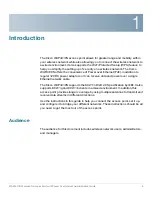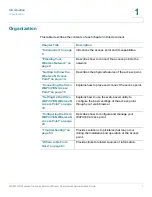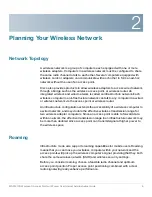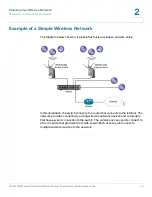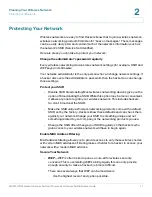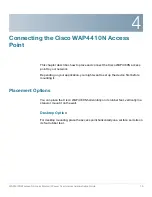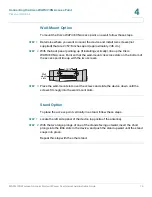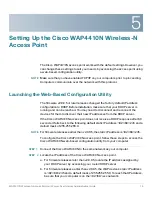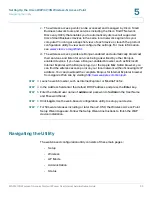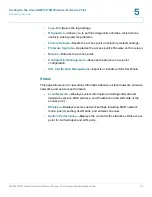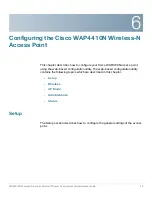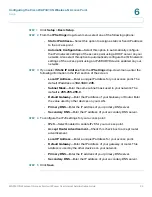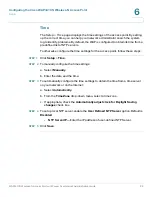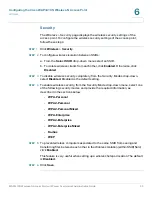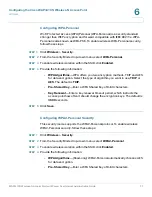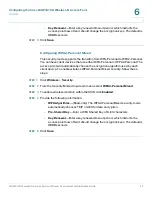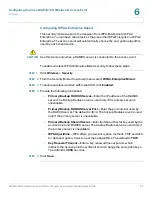Setting Up the Cisco WAP4410N Wireless-N Access Point
Navigating the Utility
WAP4410N Wireless-N Access Point with Power Over Internet Administration Guide
20
5
c. The wireless access points can be accessed and managed by Cisco Small
Business network tools and services including the Cisco FindIT Network
Discovery Utility that enables you to automatically discover all supported
Cisco Small Business devices in the same local network segment as your
computer. You can get a snapshot view of each device or launch the product
configuration utility to view and configure the settings. For more information,
see
www.cisco.com/go/findit
.
d. The wireless access points are Bonjour-enabled and automatically broadcast
their services and listen for services being advertised by other Bonjour-
enabled devices. If you have a Bonjour-enabled browser, such as Microsoft
Internet Explorer with a Bonjour plug-in, or the Apple Mac Safari browser, you
can find the wireless access point on your local network without knowing its IP
address. You can download the complete Bonjour for Internet Explorer browser
from Apple’s Web site by visiting
http://www.apple.com/bonjour/
.
STEP 3
Launch a web browser, such as Internet Explorer or Mozilla Firefox.
STEP 4
In the Address field enter the default DHCP address and press the
Enter
key.
STEP 5
Enter the default user name of
admin
and password of
admin
in the User Name
and Password fields.
STEP 6
Click
Login
. Use the web-based configuration utility to setup your device.
STEP 7
For firmware releases including or later than v2.0.5.0, the Wireless Access Point
Setup Wizard appears. Follow the Setup Wizard instructions to finish the WAP
device installation.
Navigating the Utility
The web-based configuration utility consists of these main pages:
•
Setup
•
Wireless
•
AP Mode
•
Administration
•
Status