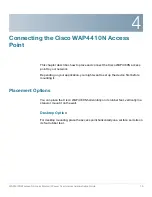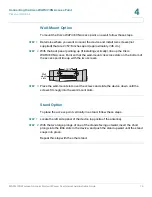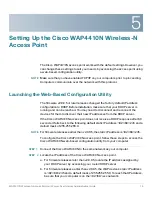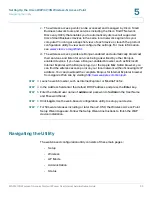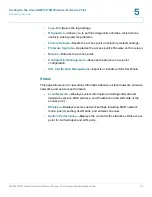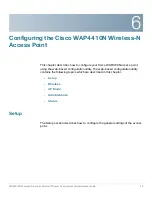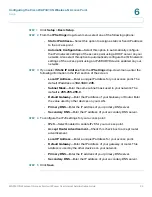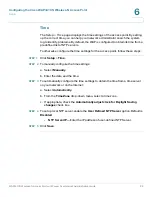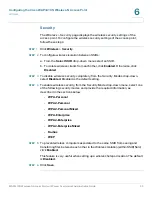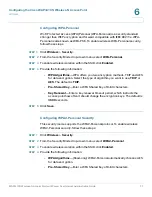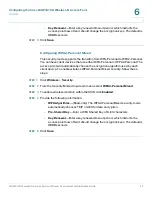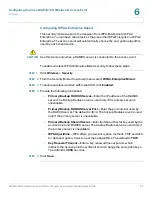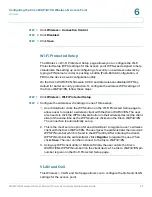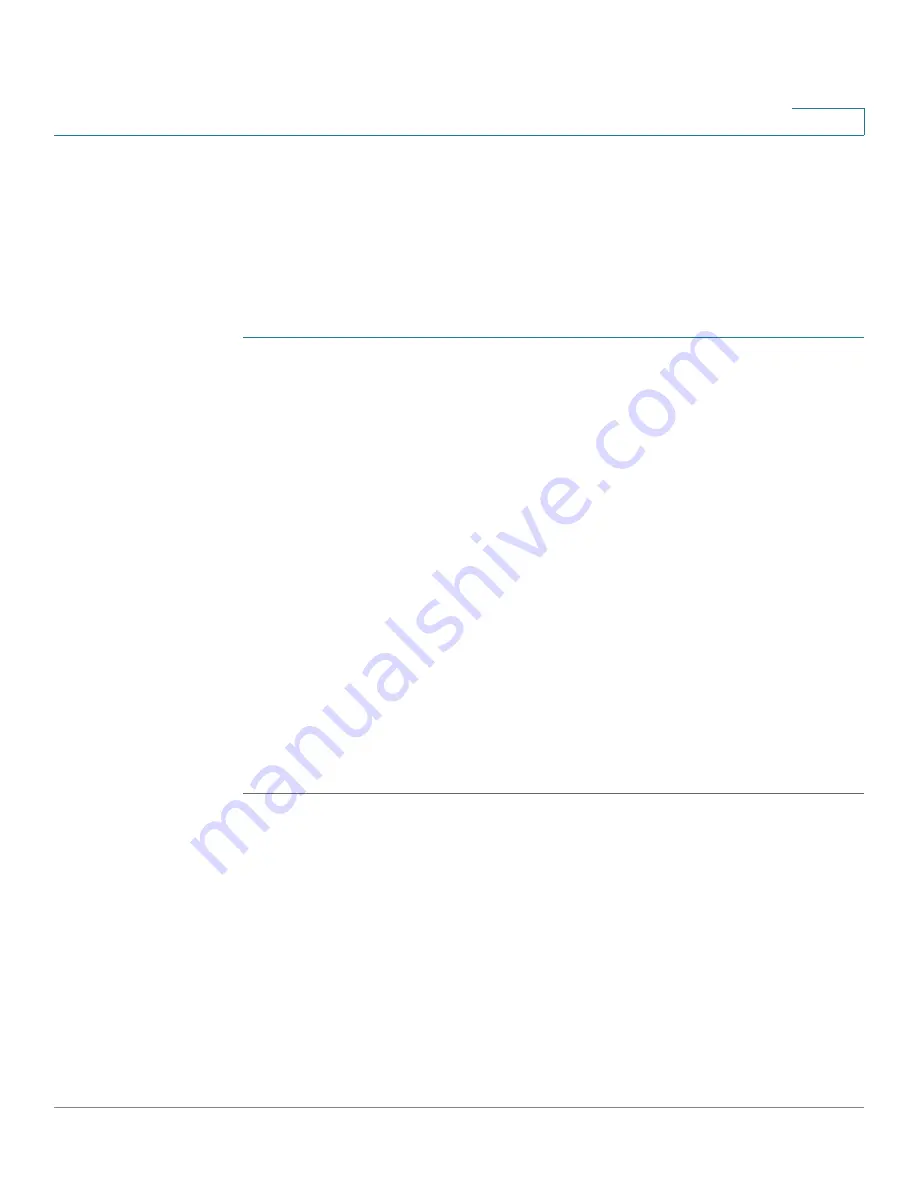
Configuring the Cisco WAP4410N Wireless-N Access Point
Setup
WAP4410N Wireless-N Access Point with Power Over Internet Administration Guide
26
6
Time
The
Setup > Time
page displays the time settings of the access point. By setting
up the correct time, you can help your network administrator search the system
log to identify problems. By default, the WAP is configured to obtain its time from a
predefined list of NTP servers.
To otherwise configure the time settings for the access point, follow these steps:
STEP 1
Click
Setup
>
Time
.
STEP 2
To manually configure the time settings:
a. Select
Manually
.
b. Enter the date and the time.
STEP 3
To automatically configure the time settings to obtain the time from a time server
on your network or on the Internet:
a. Select
Automatically
.
b. From the
Time Zone
drop-down menu, select a time zone.
c. If appropriate, check the
Automatically adjust clock for Daylight Saving
changes
check box.
STEP 4
To set up local NTP server, enable the
User Defined NTP Server
option. Default is
Disabled
.
•
NTP Server IP
—Enter the IP address of user-defined NTP Server.
STEP 5
Click
Save
.