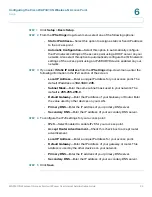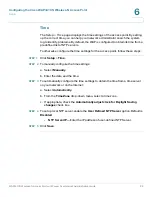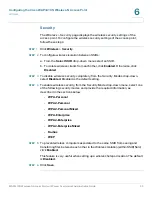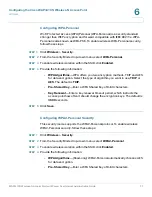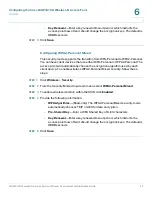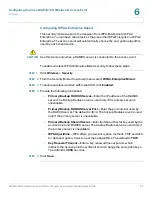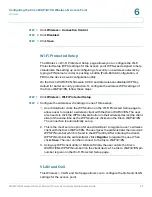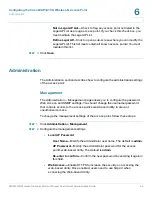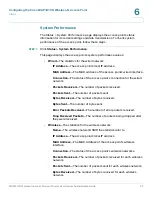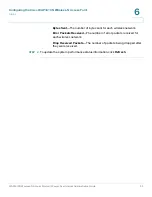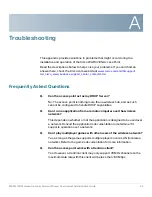Configuring the Cisco WAP4410N Wireless-N Access Point
Wireless
WAP4410N Wireless-N Access Point with Power Over Internet Administration Guide
39
6
STEP 1
Click
Wireless > Connection Control
.
STEP 2
Click
Disabled
.
STEP 3
Click
Save
.
Wi-Fi Protected Setup
The
Wireless > Wi-Fi Protected Setup
page allows you to configure the Wi-Fi
Protected Setup (WPS) settings for the access point. WPS was designed to help
standardize the setting up and configuring of security on a wireless network by
typing a PIN (numeric code) or pushing a button (Push-Button Configuration, or
PBC) in the device’s web configuration utility.
On the Cisco WAP4410N, firmware 2.0.5.3 and later releases disabled WPS by
default for better security protection. To configure the wireless WPS settings of
the Cisco WAP4410N, follow these steps:
STEP 1
Click
Wireless
>
Wi-Fi Protected Setup
.
STEP 2
Configure the wireless wi-fi settings in one of three ways:
1. An administrator clicks the WPS button on the Wi-Fi Protected Setup page to
allow a user to register a wireless client with the Cisco WAP4410N. The user
also needs to click the WPS software button on their wireless device (the client
side) at the same time as the WPS button is clicked on the Cisco WAP4410N.
The connection is automatically set up.
2. This is the most secure option for an administrator to register a user’s wireless
client with the Cisco WAP4410N. The user gives the administrator their device’s
WPS PIN number, which is found in the WPS utility. After entering the client’s
WPS PIN number, the administrator clicks
Register
to register the user. Then
clicks
Save
. The user can then connect to the Cisco WAP4410N.
3. Using any WPS client utility or Microsoft Vista, the user enters the Cisco
WAP4410N’s WPS PIN number into the client device. The Cisco WAP4410N pin
number is given on the Wi-Fi Protected Setup page.
VLAN and QoS
This
Wireless > VLAN and QoS
page allows you to configure the QoS and VLAN
settings for the access point.