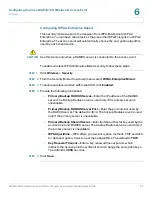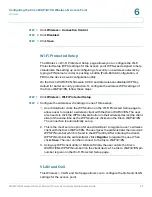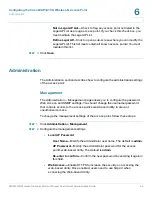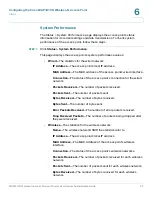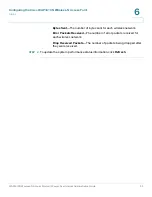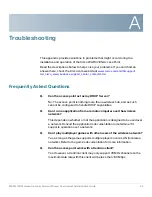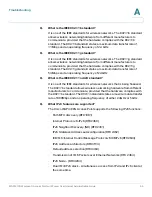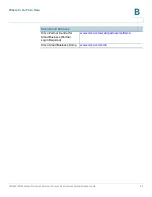Configuring the Cisco WAP4410N Wireless-N Access Point
Administration
WAP4410N Wireless-N Access Point with Power Over Internet Administration Guide
48
6
Factory Default
The
Administration > Factory Default
page allows you to restore the access
point’s factory default settings. Note any custom settings before you restore the
factory defaults. Once the access point is reset, you will have to re-enter all of your
configuration settings.
STEP 1
Click
Administration > Factory Default
.
STEP 2
Click
Yes
to restore the factory default settings.
STEP 3
Click
Save
. Your access point will reboot.
Firmware Upgrade
The
Administration > Firmware Upgrade
page allows you to upgrade the access
point’s firmware.
!
CAUTION
Do not upgrade the firmware unless you are experiencing problems with the
access point or the new firmware has a feature you want to use.
!
CAUTION
Upgrading the firmware deletes all custom settings.
To upgrade the firmware of the access point, follow these steps:
STEP 1
Back up the configuration settings of your access points (see
“Configuration
Management” on page 49
).
STEP 2
Upgrade the access point’s firmware:
a. Download the firmware upgrade file from:
www.cisco.com/en/US/products/ps10052/index.html
b. Extract the firmware upgrade file.
c. Click
Administration > Firmware Upgrade
.