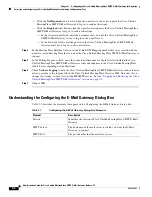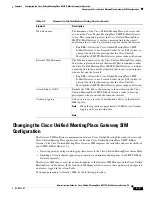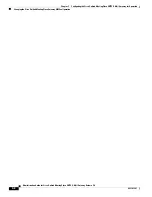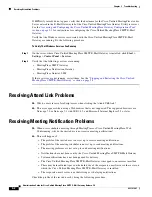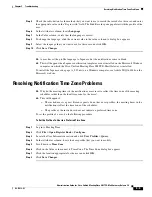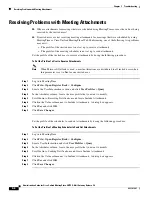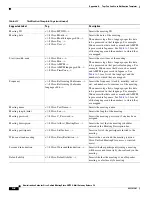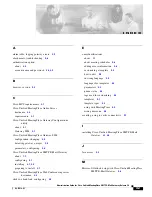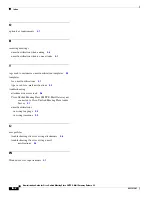4-7
Administration Guide for Cisco Unified MeetingPlace SMTP E-Mail Gateway Release 5.4
OL-11018-01
Chapter 4 Customizing Meeting Notifications
Activating Notification About Meeting Schedules
•
Notify a meeting scheduler that consecutive meetings were not attended
This allows Cisco Unified MeetingPlace to send a notification to the meeting scheduler that suggests that
the schedule of meetings be extended or future meetings cancelled. When the schedule is created by
using Cisco Unified MeetingPlace Web Conferencing or MeetingTime, a link to these applications is
included in the e-mail notification. The scheduler can use the link to open the application to extend or
cancel the meeting schedule.
When you configure Cisco Unified MeetingPlace to send a notification to a meeting scheduler, a notice
is placed in the appropriate mailbox in Cisco Unified MeetingPlace Audio Server when the conditions
that you specify to trigger the notification are met. Cisco Unified MeetingPlace SMTP E-Mail Gateway
retrieves the notice from the Cisco Unified MeetingPlace server mailbox and uses the appropriate
notification template to create an e-mail notice to send to the meeting scheduler.
To configure Cisco Unified MeetingPlace to notify meeting schedulers about their meeting schedules,
do the following procedure.
To Configure Cisco Unified MeetingPlace to Notify Meeting Schedulers About Meeting Schedules
Step 1
Start MeetingTime and log in to the Cisco Unified MeetingPlace Audio Server.
Step 2
Click
File
>
Open Register Book
>
Configure
.
Step 3
In the View pane, locate the Company Specific Information section and click
Scheduling Parameters
.
Step 4
Click
Query
.
Step 5
In the Attributes column locate the Scheduler Notifications section.
Step 6
Click in the Value column next to
After # No-Show Recurring Mtg
. A dialog box appears.
Step 7
Enter the value for the number of consecutive meetings that you will allow to go unattended before a
notification is sent to the meeting scheduler, and click
OK
.
Step 8
Click in the Value column next to
Periods Before Recurring End
.
A dialog box appears.
Step 9
Enter the value for the number of meetings you want remaining in the meeting schedule when Cisco
Unified MeetingPlace sends a notification to the meeting scheduler that the end of the schedule is
imminent, and click
OK
.
Step 10
Click
Write to File
to save your changes.