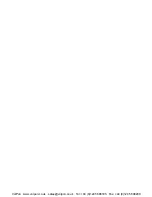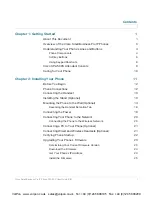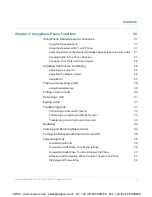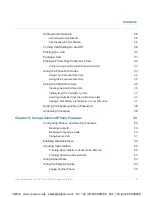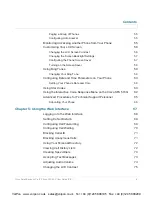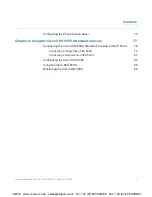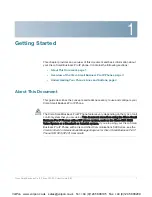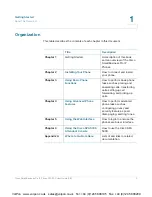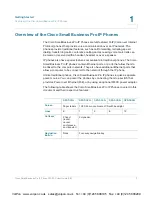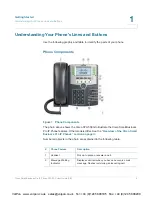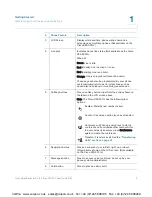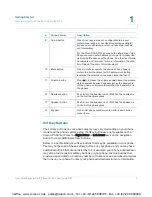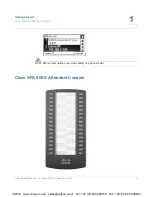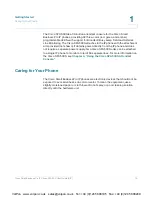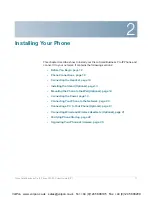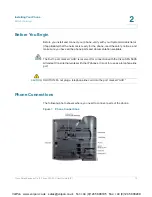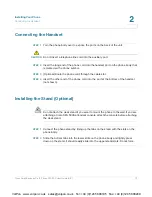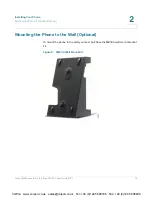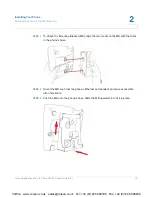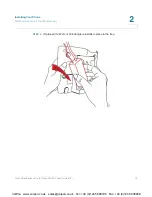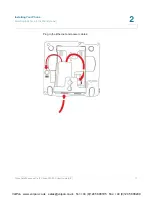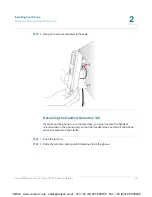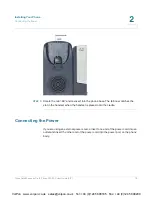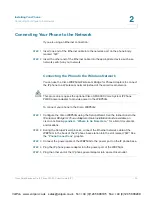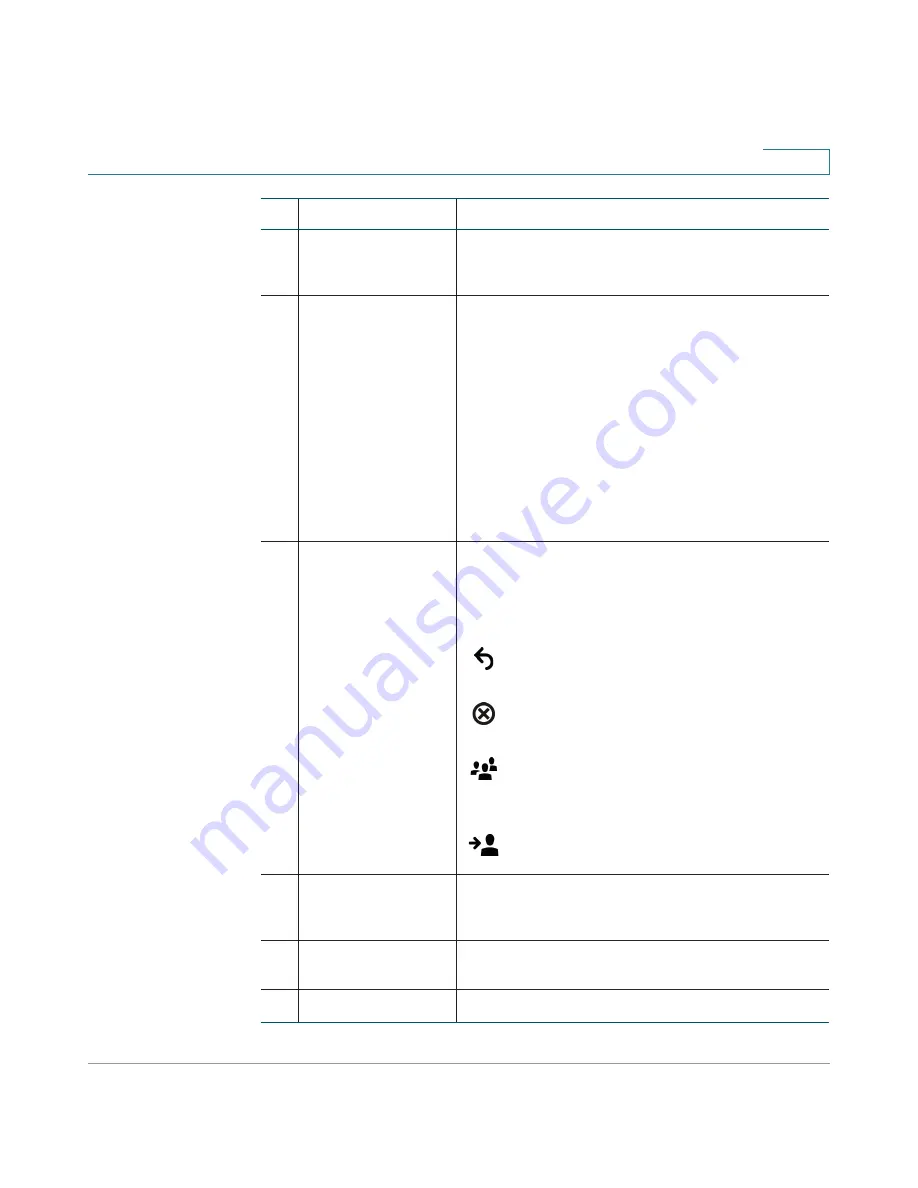
Getting Started
Understanding Your Phone’s Lines and Buttons
Cisco Small Business Pro IP Phone SPA 50X User Guide (SIP)
5
1
3
LCD Screen
Displays date and time, phone station name, line
extensions, and softkey options. (Not available on the
Cisco SPA 501G.)
4
Line keys
Indicates phone line status. (Not available on the Cisco
SPA 502G.)
When lit:
Green: Line is idle.
Red (steady): Line is active or in use.
Red (blinking): Line is on hold.
Orange: Line is unregistered (cannot be used).
These keys can also be programmed by your phone
system administrator to perform functions such as
speed dial, call pickup, or monitoring an extension.
5
Softkey buttons
Press a softkey button to perform the action shown on
the label on the LCD screen above.
Note: The Cisco SPA 501G has the following four
buttons:
Redial—Dials the last number called.
Cancel—Cancels an action (such as a transfer).
Conference—While on a call, press to start a
conference call and dial another number. After
the second party answers, press C
Conference
again to create the conference.
Transfer—Transfers a call. See the
“Transferring
Calls” section on page 31
.
6
Navigation button
Press an arrow key to scroll left, right, up, or down
through items shown on the LCD screen. (Not available
on the Cisco SPA 501G.)
7
Messages button
Press to access voice mail (must be set up by your
phone system administrator).
8
Hold button
Press to place a call on hold.
#
Phone Feature
Description
VoIPon www.voipon.co.uk sales@voipon.co.uk Tel: +44 (0)1245 808195 Fax: +44 (0)1245 808299