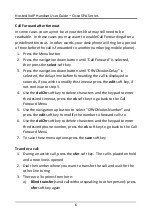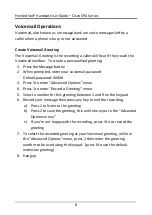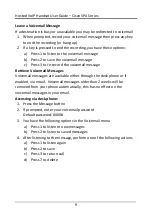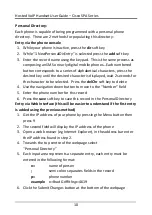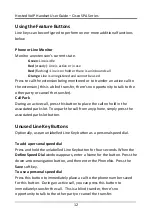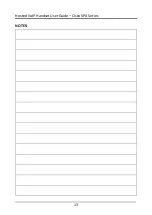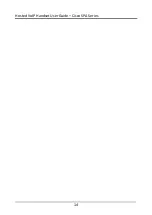Hosted VoIP Handset User Guide – Cisco SPA Series
10
Personal Directory:
Each phone is capable of being programmed with a personal phone
directory. There are 2 methods for populating this directory:
Entry via the phone console
1.
While your phone is inactive, press the dir soft key
2.
While “1 NewPersonalDirEntry” is selected press the add soft key
3.
Enter the record name using the keypad. This is the same process as
composing an SMS on early digital mobile phones…Each numbered
button corresponds to a series of alphabetical characters, press the
desired key until the desired character is displayed, wait 2 seconds for
the character to be selected. Press the delChr soft key to delete
4.
Use the navigation down button to move to the “Number” field
5.
Enter the phone number for this record
6.
Press the save soft key to save this record in the Personal Directory
Entry via Web Interface (this will be easier to understand if the first entry
is added using the previous method)
1.
Get the IP address of your phone by pressing the Menu button then
press 9
2.
The second field will display the IP address of the phone
3.
Open a web browser (eg Internet Explorer), in the address bar enter
the IP address found in step 2.
4.
Towards the top centre of the webpage select
“Personal Directory”
5.
Each input area represents a separate entry, each entry must be
entered in the following format:
n=
name of person
;
semi colon separates fields in the record
p=
phone number
example n=Brad Griffiths;p=4619
6.
Click the Submit Changes button at the bottom of the webpage