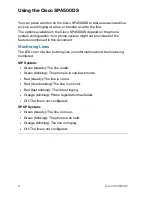8
Cisco SPA500DS
Using the Cisco SPA500DS
You can press a button on the Cisco SPA500DS to dial an associated line,
pick up a call ringing at a line, or transfer a call to the line.
The options available on the Cisco SPA500DS depend on the phone
system configuration. Your phone system might not provide all of the
features mentioned in this document.
Monitoring Lines
The LED color of a line button gives you information about the line being
monitored.
SIP System:
•
Green (steady): The line is idle.
•
Green (blinking): The phone is in call-back mode.
•
Red (steady): The line is in use.
•
Red (slow blinking): The line is on hold.
•
Red (fast blinking): The line is ringing.
•
Orange (blinking): Phone registration has failed.
•
Off: The line is not configured.
SPCP System:
•
Green (steady): The line is in use.
•
Green (blinking): The phone is on hold.
•
Orange (blinking): The line is ringing.
•
Off: The line is not configured.