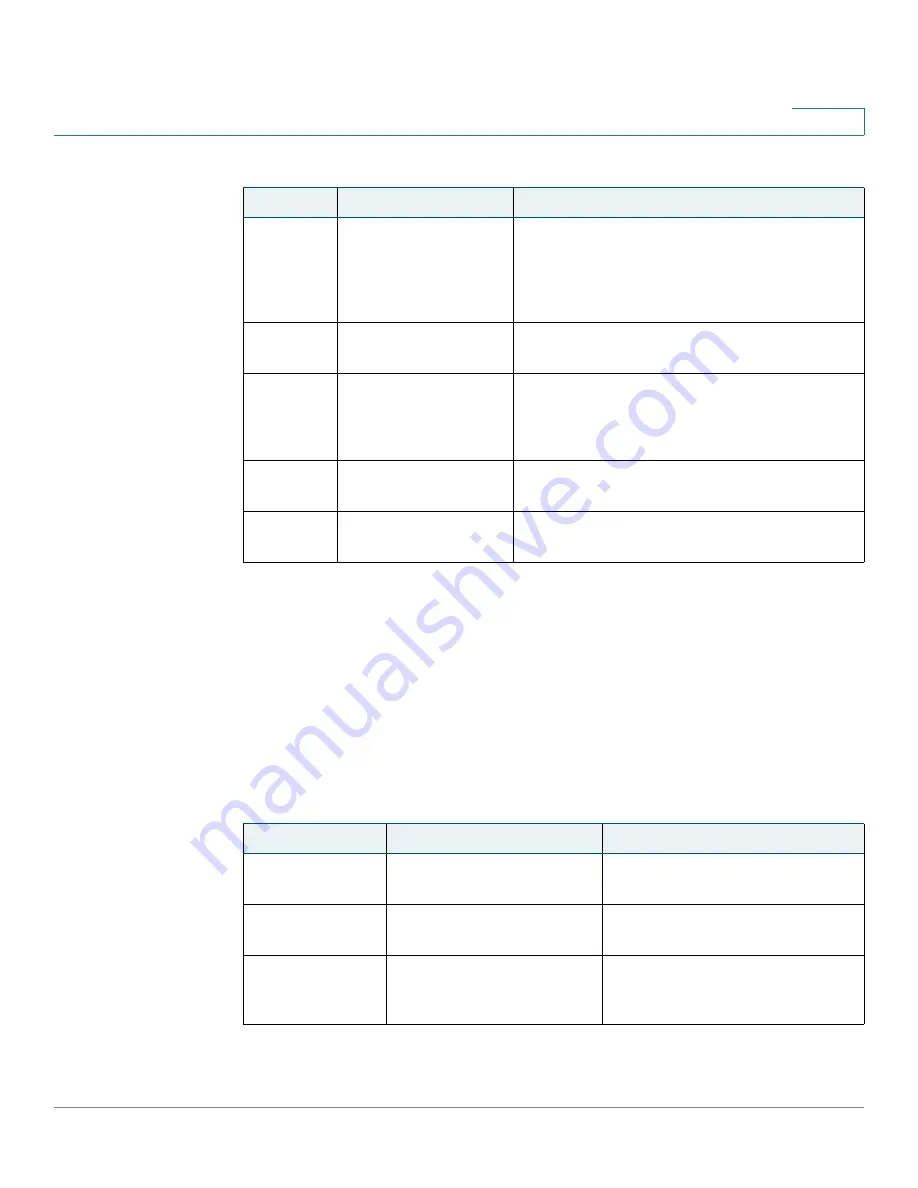
Using Basic Phone Functions
Understanding Your Phone’s Lines and Buttons
Cisco Small Business IP Phone SPA9XX User Guide
33
3
Softkey Buttons
The softkey buttons perform the actions shown on the label on the LCD screen
above. The softkey buttons available on your phone may vary depending on your
phone system. For the SPA9XX phones, use the right navigation button to scroll
and view additional softkey buttons. Softkey buttons that may be available are
described below.
10
Setup button
Press to access the phone’s configuration menu
to configure features and preferences (such as
your directory and speed dials), access your call
history, and set up functions (such as call
forwarding).
11
Mute button
Push to mute or unmute the phone. When phone
is muted, the button lights red.
12
Volume button
Press + to increase the volume and - to lower the
volume of the handset, headset, speaker (when
the handset is off hook), or ringer volume (when
the handset is on hook).
13
Headset button
Push to turn the headset on or off. When the
headset is on, the button lights green.
14
Speaker button
Push to turn the speaker on or off. When the
speaker is on, the button lights green.
Table 2 Typical SPA IP Phone Softkey Buttons
Button
Function
For More Information
<<
Moves backward a single
character without deleting.
n/a
>>
Moves forward a single
character without deleting.
n/a
Add
Adds a new item (for
example, a new directory
entry).
n/a
Table 1 IP Phone Components
#
Phone Feature
Description
















































