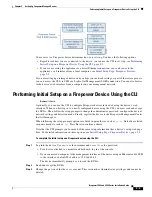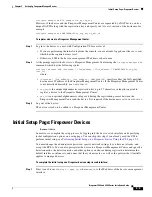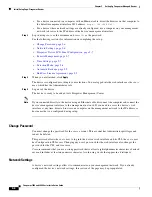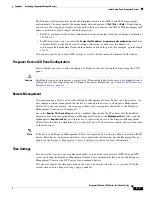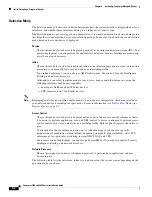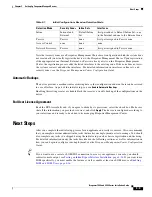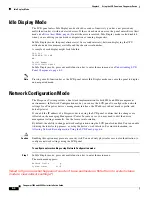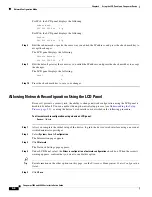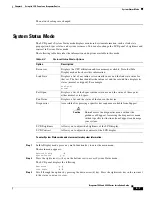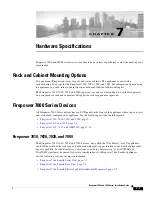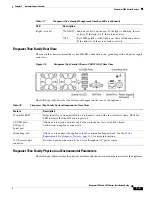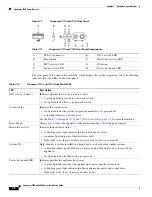6-6
Firepower 7000 and 8000 Series Installation Guide
Chapter 6 Using the LCD Panel on a Firepower Device
Network Configuration Mode
For IPv4, the LCD panel displays the following:
Subnet Mask:
- +
000.000.000.000
X
For IPv6, the LCD panel displays the following:
Prefix:
- +
000.000.000.000
X
Step 8
Edit the subnet mask or prefix the same way you edited the IP address, and press the check mark key to
accept the changes.
The LCD panel displays the following:
Default Gateway
- +
000.000.000.000
X
Step 9
Edit the default gateway the same way you edited the IP address, and press the check mark key to accept
the changes.
The LCD panel displays the following:
Save?
X
Step 10
Press the check mark key to save your changes.
Allowing Network Reconfiguration Using the LCD Panel
Because it presents a security risk, the ability to change network configuration using the LCD panel is
disabled by default. You can enable it during the initial setup process (see
), or using the device’s web interface as described in the following procedure.
To allow network reconfiguration using a device’s LCD panel:
Access:
Admin
Step 1
After you complete the initial setup of the device, log into the device’s web interface using an account
with Administrator privileges.
Step 2
Select
System > Local > Configuration
.
The Information page appears.
Step 3
Click
Network
.
The Network Settings page appears.
Step 4
Under LCD Panel, select the
Allow reconfiguration of network configuration
check box. When the security
warning appears, confirm that you want to enable this option.
Tip
For information on the other options on this page, see the
Firepower Management Center Configuration
Guide
.
Step 5
Click
Save
.