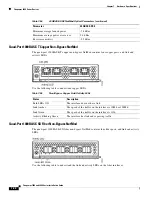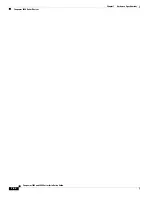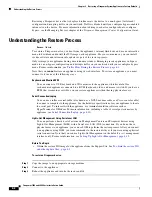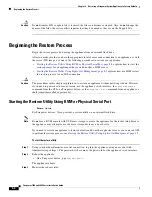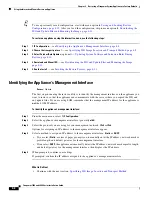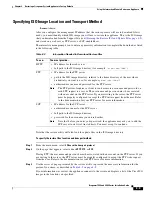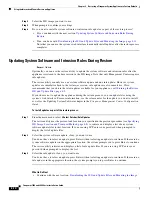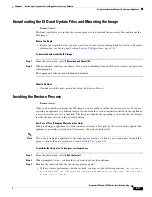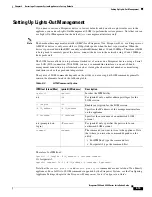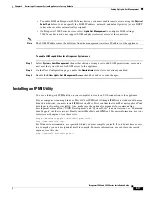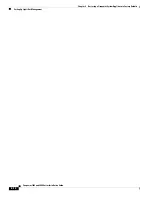8-5
Firepower 7000 and 8000 Series Installation Guide
Chapter 8 Restoring a Firepower System Appliance to Factory Defaults
Beginning the Restore Process
•
If the system is performing a database check, you may see the following message:
The system is
not operational yet. Checking and repairing database are in progress. This may take
a long time to finish.
•
For a keyboard and monitor connection, quickly press one of the arrow keys to prevent the appliance
from booting the currently installed version of the system.
•
For a serial connection, when you see the BIOS boot options, press Tab slowly and repeatedly (to
prevent the appliance from booting the currently installed version of the system). The LILO boot
prompt appears. For example:
LILO 22.8 boot:
System-5.4 System_Restore
Step 4
Indicate that you want to restore the system:
•
For a keyboard and monitor connection, use the arrow keys to select
System_Restore
and press
Enter.
•
For a serial connection, type
System_Restore
at the prompt and press Enter.
The
boot
prompt appears after the following choices:
0. Load with standard console
1. Load with serial console
Step 5
Select a display mode for the restore utility’s interactive menu:
•
For a keyboard and monitor connection, type
0
and press Enter.
•
For a serial connection, type
1
and press Enter.
If you do not select a display mode, the restore utility defaults to the standard console after 30 seconds.
Unless this is the first time you have restored the appliance to this major version, the utility automatically
loads the last restore configuration you used. To continue, confirm the settings in a series of pages.
Step 6
Press Enter to confirm the copyright notice.
What to Do Next
•
Continue with
Using the Interactive Menu to Restore an Appliance, page 8-6
Starting the Restore Utility Using Lights-Out Management
Access:
Admin
If you need to restore an appliance to factory defaults and do not have physical access to the appliance,
you can use LOM to perform the restore process. Note that if you want to use LOM to configure the
initial setup, you
must
preserve the network settings during the initial setup. Note also that you can use
Lights-Out Management on the default (
eth0
) management interface only.
Note
Before you can restore an appliance using LOM, you must enable the feature; see
To start the restore utility using Lights-Out Management:
Step 1
At your computer’s command prompt, enter the IPMI command to start the SOL session: