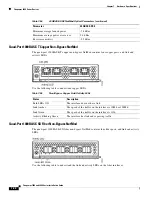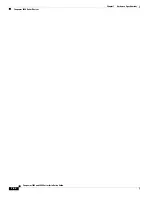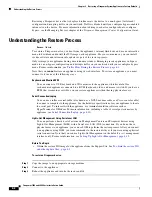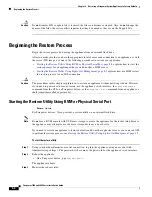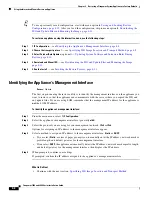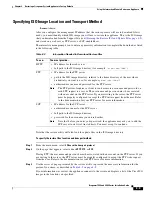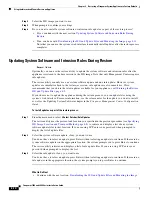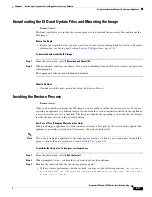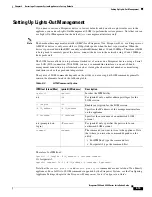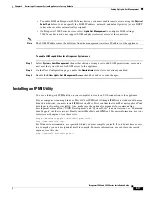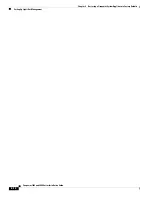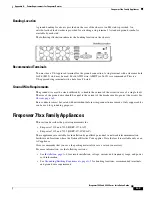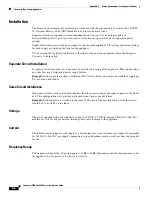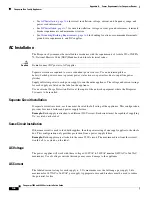8-9
Firepower 7000 and 8000 Series Installation Guide
Chapter 8 Restoring a Firepower System Appliance to Factory Defaults
Using the Interactive Menu to Restore an Appliance
Specifying ISO Image Location and Transport Method
Access:
Admin
After you configure the management IP address that the restore process will use to download files it
needs, you must identify which ISO image you will use to restore the appliance. This is the ISO image
that you downloaded from the Support Site (see
Obtaining the Restore ISO and Update Files, page 8-3
),
and stored on a web server, FTP server, or SCP-enabled host.
The interactive menu prompts you to enter any necessary information to complete the download, as listed
in the following table.
Note that the restore utility will also look for update files in the ISO image directory.
To specify the restore files’ location and transport method:
Step 1
From the main menu, select
2 Choose the transport protocol
.
Step 2
On the page that appears, select either
HTTP
,
FTP
, or
SCP
.
If using FTP, the user name and password must be associated with an account on the FTP server. If you
are writing to the server, the FTP server must be properly configured to accept the FTP write request
from the user. Refer to the documentation for your FTP server for more information.
Step 3
Use the series of pages presented by the restore utility to provide the necessary information for the
protocol you chose, as described in
If your information was correct, the appliance connects to the server and displays a list of the Cisco ISO
images in the location you specified.
Table 8-2
Information Needed to Download Restore Files
To use...
You must provide...
HTTP
•
IP address for the web server
•
full path to the ISO image directory (for example,
/downloads/ISOs/
)
FTP
•
IP address for the FTP server
•
path to the ISO image directory, relative to the home directory of the user whose
credentials you want to use (for example,
mydownloads/ISOs/
)
•
authorized user name and password for the FTP server
Note
The FTP protocol requires a client to send a remote user name and password on
each FTP request to a server. The user name and password must be associated
with an account on the FTP server. If you are writing to the server, the FTP server
must be properly configured to accept the FTP write request from the user. Refer
to the documentation for your FTP server for more information.
SCP
•
IP address for the SCP server
•
authorized user name for the SCP server
•
full path to the ISO image directory
•
password for the user name you entered earlier
Note
Note that before you enter your password, the appliance may ask you to add the
SCP server to its list of trusted hosts. You must accept to continue.