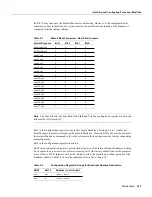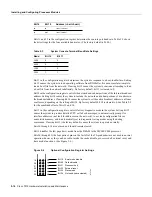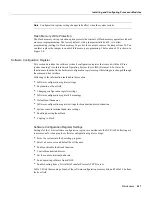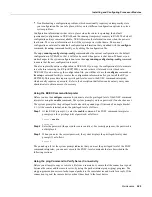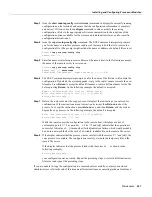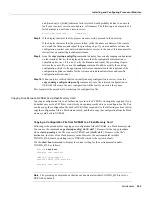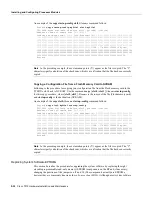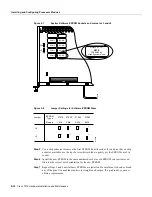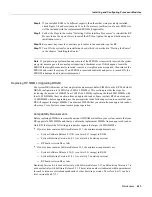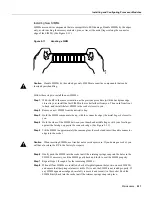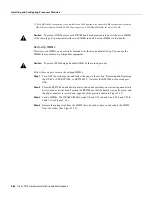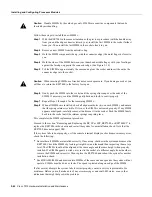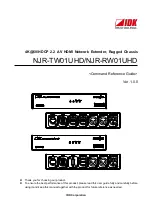Maintenance 5-29
Installing and Configuring Processor Modules
and [timed out] or [failed] indicate a failure (which would probably be due to a network
fault or an incorrect server name, address, or filename). The following is an example of a
failed attempt to boot from a remote server:
Booting Router-confg ..... [timed out]
Step 8
If the display indicates that the process was successful, proceed to the next step.
If the display indicates that the process failed, verify the name or address of the remote
server and the filename, and repeat the preceding steps. If you are unable to retrieve the
configuration, contact your network administrator or refer to the end of this document for
instructions on contacting technical assistance.
Step 9
Issue the copy startup-config tftp command to display the currently running configuration
on the terminal. Review the display and ensure that the configuration information is
complete and correct. If it is not, verify the filename and repeat the preceding steps to
retrieve the correct file, or use the configure command to add or modify the existing
configuration. (Refer to the appropriate software documentation for descriptions of the
configuration options available for the system and individual interfaces and specific
configuration instructions.).
Step 10
When you have verified that the currently running configuration is correct, issue the
copy running-config startup-config command to save the retrieved configuration in
NVRAM. Otherwise, the new configuration will be lost if you restart the system.
This completes the procedure for retrieving the configuration file.
Copying Files Between NVRAM and a Flash Memory Card
Copying a configuration file to a Flash memory card in the PCMCIA slot might be required if you
do not have access to a TFTP server on which you can temporarily store your configuration file. You
can then copy the configuration file back to NVRAM as required. Use the following sections to first
copy the configuration file to a Flash memory card, and then to copy the configuration from the Flash
memory card back to NVRAM.
Copying a Configuration File from NVRAM to a Flash Memory Card
Following is the procedure for copying your configuration file in NVRAM, to a Flash memory card.
You can use the command copy startup-config [ slot0 | slot1 ]:filename for the copy procedure
where startup-config is the file’s source (NVRAM) and [slot0 | slot1 ]:filename is the file’s
destination, in either of the Flash memory cards. However, the environmental variable
CONFIG_FILE must be pointing (set) to NVRAM, which is the system default.
Use the show boot command to display the current setting for the environmental variable
CONFIG_FILE as follows:
Router# show boot
(display text omitted)
CONFIG_FILE variable =
Current CONFIG_FILE variable =
(display text omitted)
Note
The preceding example shows that the environmental variable CONFIG_FILE is set for
NVRAM, by default.
Summary of Contents for TelePresence Server 7010
Page 10: ...x Cisco 7010 Hardware Installation and Maintenence ...
Page 14: ...iv Cisco 7010 Hardware Installation and Maintenance Document Conventions ...
Page 148: ...3 36 Cisco 7010 Hardware Installation and Maintenance Using the Flash Memory Card ...
Page 158: ...4 10 Cisco 7010 Hardware Installation and Maintenance Troubleshooting the Processor Subsystem ...
Page 242: ...5 84 Cisco 7010 Hardware Installation and Maintenance Replacing Internal Components ...
Page 258: ...A 16 Cisco 7010 Hardware Installation and Maintenance MIP Interface Cable Pinouts ...
Page 270: ...B 12 Cisco 7010 Hardware Installation and Maintenance Interface Processor LEDs ...
Page 274: ...C 4 Cisco 7000 Hardware Installation and Maintenance ...
Page 287: ...Index 13 ...