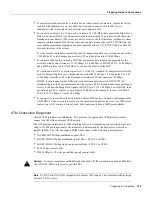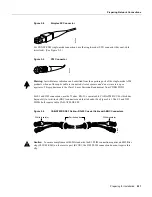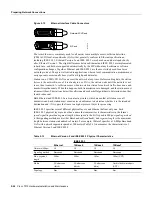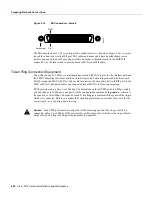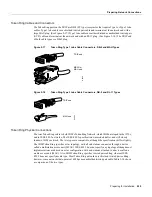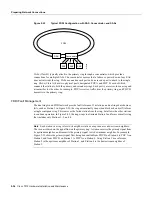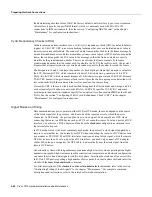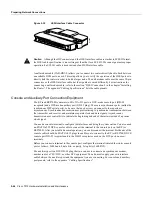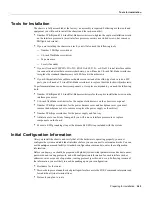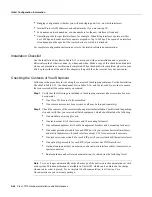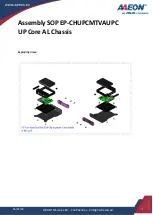2-32 Cisco 7010 Hardware Installation and Maintenance
Preparing Network Connections
Other stations on the ring have the role of passive monitor; their primary job is to detect failure of
the active monitor and assume that role if necessary. A contention-resolution algorithm determines
which station takes over if the active monitor fails.
A Token Ring algorithm called beaconing detects and tries to repair certain network faults.
Whenever a station detects a serious problem with the network (such as a cable break), it sends a
beacon frame. The beacon frame defines a failure domain, which includes the station reporting the
failure, its nearest active upstream neighbor, and everything in between. Beaconing initiates a
process called autoreconfiguration, where nodes within the failure domain automatically perform
diagnostics and attempt to reconfigure the network around the failed areas. Physically, the MSAU or
MAU can accomplish this through electrical reconfiguration.
All information in a Token Ring network is seen by active MSAUs or MAUs. Some of these devices
can be programmed to check for problems and automatically remove problem stations from the ring,
and some contain bypass relays so that you can selectively remove stations from the ring without
affecting traffic on the network.
All TRIP ports support both 4 and 16-Mbps operation and early token release. The default for all
ports is for 4 Mbps operation and early token release disabled. Both states are enabled with
configuration commands in the configuration mode. To enable 16 Mbps, specify the slot/port
address and use the configuration command ring-speed 16; to return to 4-Mbps operation, use the
command ring-speed 4. To enable and disable early token release, specify the slot/port address and
use the configuration command [no] early token release. For examples of these commands, refer to
the section “Token Ring Connections” in the chapter “Installing the Router.” For complete
descriptions and examples of software commands, refer to the related software configuration and
command reference documentation, which is available on UniverCD.
FDDI Connection Equipment
Fiber-optic transceivers on the FIP provide a direct interface between the router and the FDDI ring.
The FIP supports both single-mode and multimode transceivers and is available with any
combination of the two types. Both transceiver types provide a Class A dual-attach interface that can
be connected to a Class A or a Class B station. Class A is a dual-attach station (DAS) with primary
and secondary rings; Class B is a single-attach station (SAS) with only a primary ring. A detailed
description of Class A and B and of DASs and SASs follows the descriptions of FDDI connection
equipment.
FDDI Media
FDDI networks use two types of fiber-optic cable: single-mode (also called monomode) and
multimode. Mode refers to the angle at which light rays (signals) are reflected and propagated
through the optical-fiber core, which acts as a waveguide for the light signals. Multimode fiber has
a relatively thick core (62.5/125-micron) that reflects light rays at many angles. Single-mode fiber
has a narrow core (8.7 to 10/125-micron) that allows the light to enter only at a single angle.
Although multimode fiber allows more light signals to enter at a greater variety of angles (modes),
the different angles create multiple propagation paths that cause the signals to spread out in time and
limits the rate at which data can be accurately received. This distortion does not occur on the single
path of the single-mode signal; therefore, single-mode fiber is capable of higher bandwidth and
greater cable run distances that multimode fiber. In addition, multimode transmitters usually use
LEDs as a light source, and single-mode transmitters use a laser diode, which is capable of
sustaining faster data rates. Both types use a photodiode detector at the receiver to translate the light
signal into electrical signals.
Summary of Contents for TelePresence Server 7010
Page 10: ...x Cisco 7010 Hardware Installation and Maintenence ...
Page 14: ...iv Cisco 7010 Hardware Installation and Maintenance Document Conventions ...
Page 148: ...3 36 Cisco 7010 Hardware Installation and Maintenance Using the Flash Memory Card ...
Page 158: ...4 10 Cisco 7010 Hardware Installation and Maintenance Troubleshooting the Processor Subsystem ...
Page 242: ...5 84 Cisco 7010 Hardware Installation and Maintenance Replacing Internal Components ...
Page 258: ...A 16 Cisco 7010 Hardware Installation and Maintenance MIP Interface Cable Pinouts ...
Page 270: ...B 12 Cisco 7010 Hardware Installation and Maintenance Interface Processor LEDs ...
Page 274: ...C 4 Cisco 7000 Hardware Installation and Maintenance ...
Page 287: ...Index 13 ...