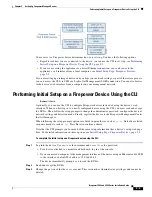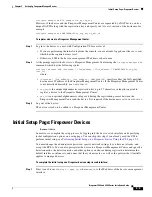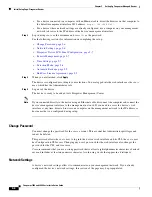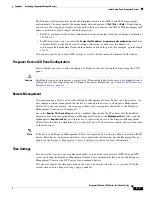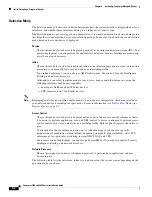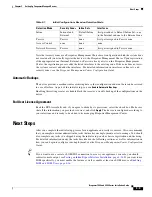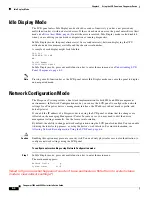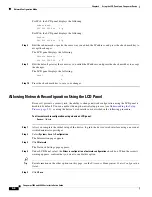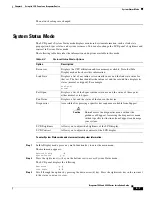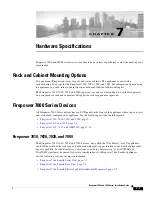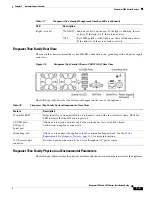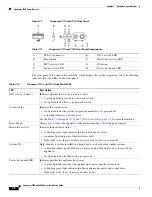6-7
Firepower 7000 and 8000 Series Installation Guide
Chapter 6 Using the LCD Panel on a Firepower Device
System Status Mode
The network settings are changed.
System Status Mode
The LCD panel’s System Status mode displays monitored system information, such as link state
propagation, bypass status, and system resources. You can also change the LCD panel’s brightness and
contrast in System Status mode.
The following table describes the information and options available in this mode.
To enter System Status mode and view monitored system information:
Step 1
In Idle Display mode, press any multi-function key to enter the main menu.
The main menu appears:
Network Config
System Status
Step 2
Press the right arrow ( ) key on the bottom row to access System Status mode.
The LCD panel displays the following:
Resources
Link State
Step 3
Scroll through the options by pressing the down arrow (â) key. Press the right arrow key in the row next
to the status you want to view.
Table 6-2
System Status Mode Options
Option
Description
Resources
Displays the CPU utilization and free memory available. Note that Idle
Display mode also shows this information.
Link State
Displays a list of any inline sets currently in use and the link state status for
that set. The first line identifies the inline set, and the second line displays its
status (normal or tripped). For example:
eth2-eth3:
normal
Fail Open
Displays a list of the bypass inline sets in use and the status of those pairs,
either normal or in bypass.
Fan Status
Displays a list and the status of the fans in the device.
Diagnostics
Accessible after pressing a specific key sequence available from Support.
Caution
Do
not
access the diagnostics menu without the
guidance of Support. Accessing the diagnostics menu
without specific instructions from Support can damage
your system.
LCD Brightness
Allows you to adjust the brightness of the LCD display.
LCD Contrast
Allows you to adjust the contrast of the LCD display.