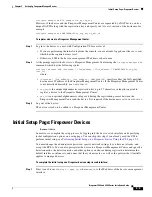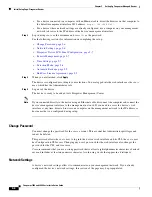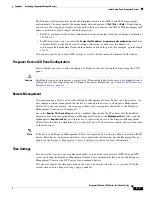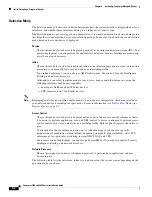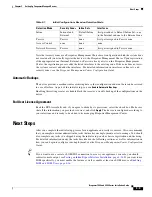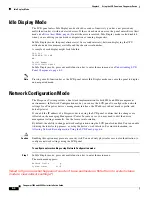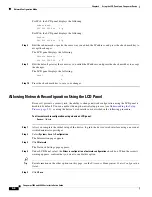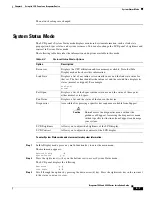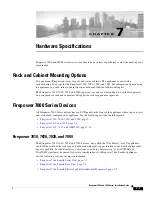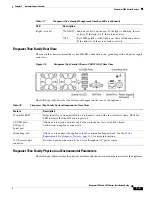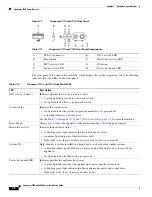6-9
Firepower 7000 and 8000 Series Installation Guide
Chapter 6 Using the LCD Panel on a Firepower Device
Error Alert Mode
To enter Information mode and view identifying system information:
Step 1
In Idle Display mode, press any multi-function key to enter the main menu.
The main menu appears:
Network Config
System Status
Step 2
Scroll through the modes by pressing the down arrow (â) key until the LCD panel displays Information
mode:
System Status
Information
Step 3
Press the right arrow ( ) key on the bottom row to access Information mode.
Step 4
Scroll through the options by pressing the down arrow (â) key. Press the right arrow key in the row next
to the information you want to view.
Depending on the option you chose, the LCD panel displays the information listed in
.
Do we need a step here talking about how to get back?
Error Alert Mode
When a hardware error or fault condition occurs, Error Alert mode interrupts Idle Display mode. In Error
Alert mode, the LCD display flashes and displays one or more of the errors listed in the following table.
Serial number
Displays the device’s chassis serial number.
Versions
Displays the device’s system software and firmware versions. Use the
multi-function keys to scroll through the following information:
•
Product version
•
NFE version
•
Micro Engine version
•
Flash version
•
GerChr version
Table 6-3
Information Mode Options (continued)
Option
Description
Table 6-4
LCD Panel Error Alerts
Error
Description
Hardware alarm
Alerts on hardware alarms
Link state propagation
Displays the link state of paired interfaces
Bypass
Displays the status of inline sets configured in bypass mode
Fan status
Alerts when a fan reaches a critical condition