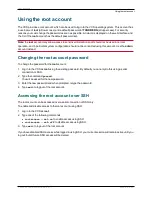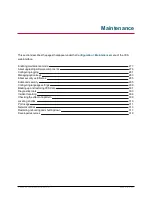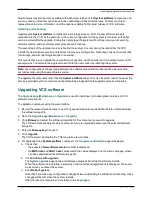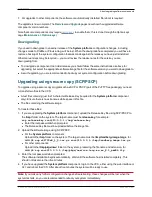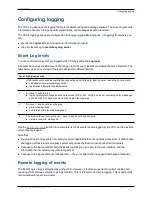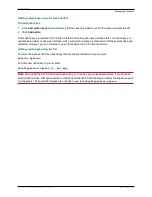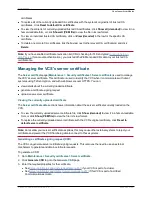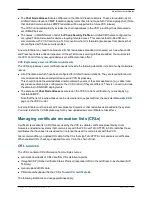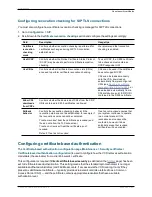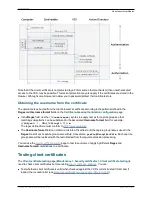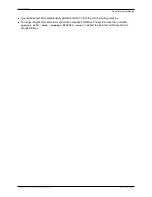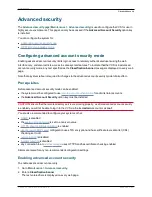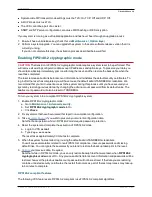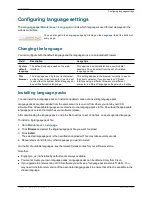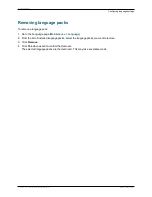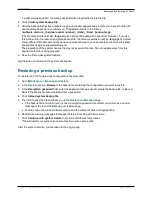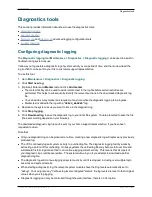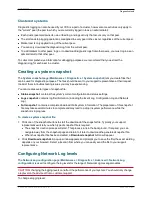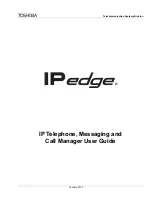n
when establishing SIP TLS connections, the CRL data sources are subject to the
Certificate revocation
checking
settings on the
SIP
configuration page
n
automatically uploaded CRL files override any manually loaded CRL files (except for when verifying
SIP TLS connections, when both manually uploaded or automatically downloaded CRL data may be used)
n
when validating certificates presented by external policy servers, the VCS uses manually loaded CRLs
only
n
when validating TLS connections with an LDAP server for remote login account authentication, the VCS
uses CRL data within the
Trusted CA certificate
only
Automatic CRL updates
We recommend that the VCS is configured to perform automatic CRL updates. This ensures that the latest
CRLs are available for certificate validation.
To configure the VCS to use automatic CRL updates:
1. Go to
Maintenance > Security certificates > CRL management
.
2. Set
Automatic CRL updates
to
Enabled
.
3. Enter the set of
HTTP(S) distribution points
from where the VCS can obtain CRL files. Note that:
l
you must specify each distribution point on a new line
l
only HTTP(S) distribution points are supported; if HTTPS is used, the distribution point server itself
must have a valid certificate
l
PEM and DER encoded CRL files are supported
l
the distribution point may point directly to a CRL file or to ZIP and GZIP archives containing multiple
CRL files
l
the file extensions in the URL or on any files unpacked from a downloaded archive do not matter as the
VCS will determine the underlying file type for itself; however, typical URLs could be in the format:
o
http://example.com/crl.pem
o
http://example.com/crl.der
o
http://example.com/ca.crl
o
https://example.com/allcrls.zip
o
https://example.com/allcrls.gz
4. Enter the
Daily update time
(in UTC). This is the approximate time of day when the VCS will attempt to
update its CRLs from the distribution points.
5. Click
Save
.
Manual CRL updates
CRL files can also be uploaded manually to the VCS. Certificates presented by external policy servers can
only be validated against manually loaded CRLs.
To upload a CRL file:
1. Go to
Maintenance > Security certificates > CRL management
.
2. Click
Browse
and select the required file from your file system. It must be in PEM encoded format.
3. Click
Upload CRL file
.
This uploads the selected file and replaces any previously uploaded CRL file.
Click
Remove revocation list
if you want to remove the manually uploaded file from the VCS.
Note that if a certificate authority's CRL expires, all certificates issued by that CA will be treated as revoked.
Cisco VCS Administrator Guide (X8.1.1)
Page 289 of 507
Maintenance
About security certificates