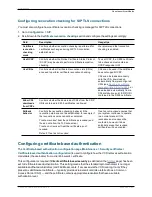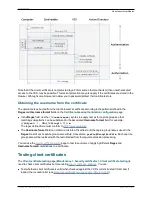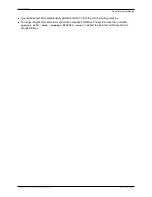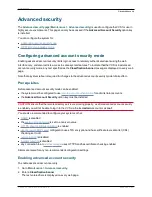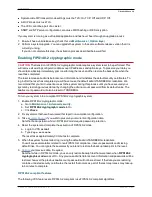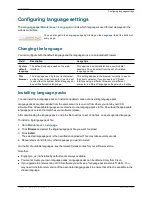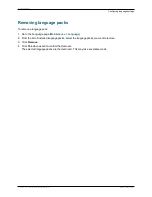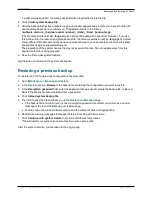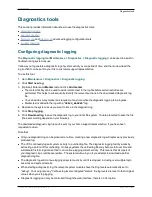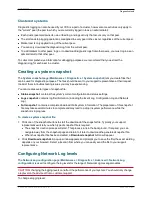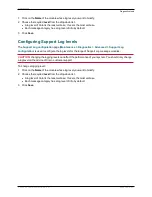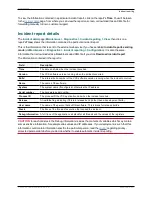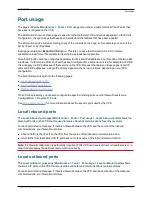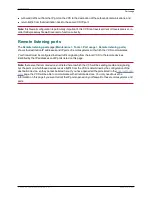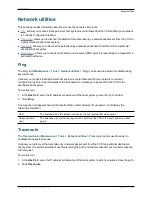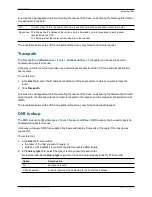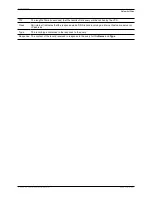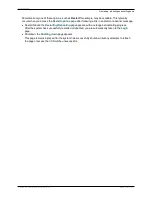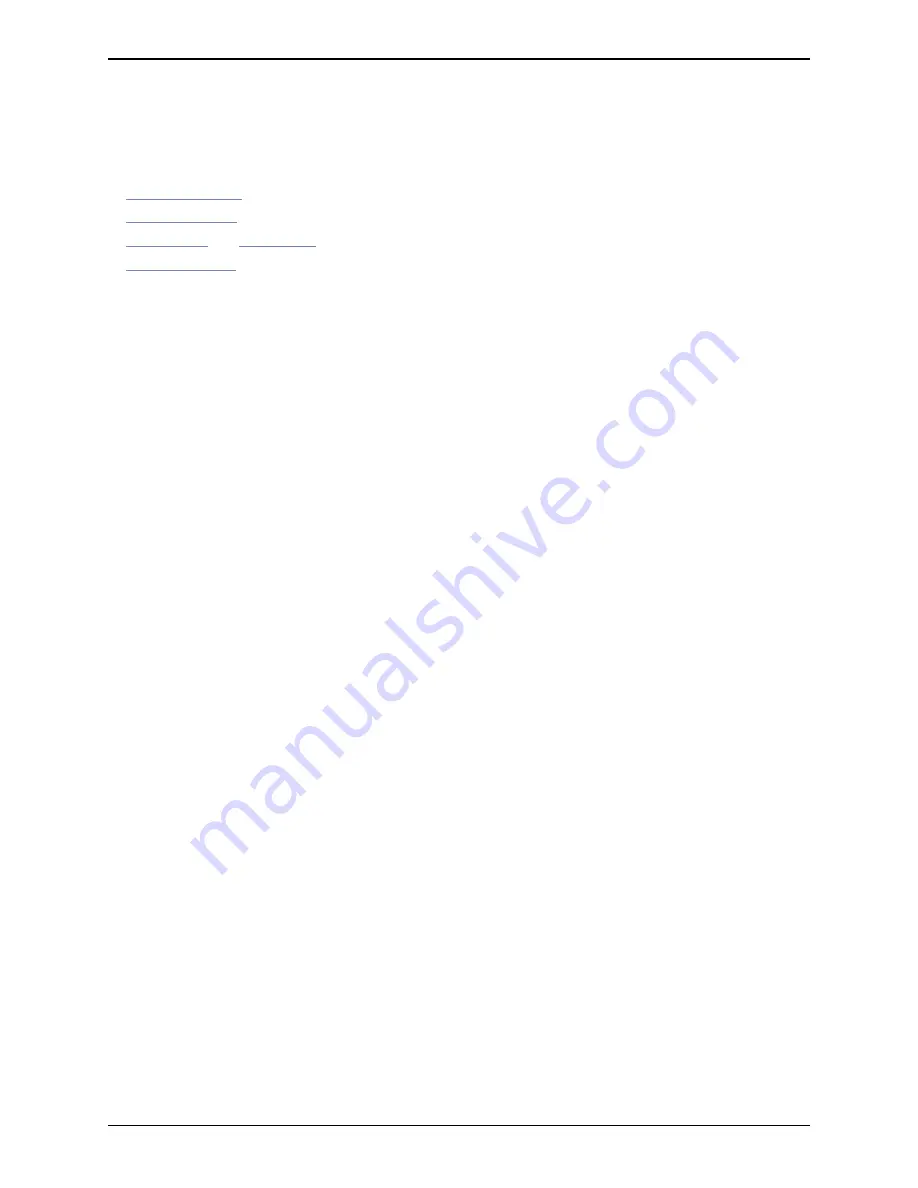
Diagnostics tools
This section provides information about how to use the diagnostics tools:
n
diagnostic logging
n
system snapshot
n
Network Log
and
Support Log
advanced logging configuration tools
n
incident reporting
Configuring diagnostic logging
The
Diagnostic logging
tool (
Maintenance > Diagnostics > Diagnostic logging
) can be used to assist in
troubleshooting system issues.
It allows you to generate a diagnostic log of system activity over a period of time, and then to download the
log so that it can be sent to your Cisco customer support representative.
To use this tool:
1. Go to
Maintenance > Diagnostics > Diagnostic logging
.
2. Click
Start new log
.
3. (Optional) Enter some
Marker
text and click
Add marker
.
l
The marker facility can be used to add comment text to the log file before certain activities are
performed. This helps to subsequently identify the relevant sections in the downloaded diagnostic log
file.
l
You can add as many markers as required, at any time while the diagnostic logging is in progress.
l
Marker text is added to the log with a "
DEBUG_MARKER
" tag.
4. Reproduce the system issue you want to trace in the diagnostic log.
5. Click
Stop logging
.
6. Click
Download log
to save the diagnostic log to your local file system. You are prompted to save the file
(the exact wording depends on your browser).
The downloaded diagnostic log file can be sent to your Cisco support representative, if you have been
requested to do so.
Note that:
n
Only one diagnostic log can be produced at a time; creating a new diagnostic log will replace any previously
produced log.
n
The VCS continually logs all system activity to a unified log file. The diagnostic logging facility works by
extracting a portion of this unified log. On busy systems the unified log file may become full over time and
will discard historic log data so that it can continue logging current activity. This means that all or part of
your diagnostic log could be overwritten. The system will warn you if you attempt to download a partial
diagnostic log file.
n
The diagnostic log will continue logging all system activity until it is stopped, including over multiple login
sessions and system restarts.
n
When starting a diagnostic log, the relevant system modules have their log levels automatically set to
"debug". You can ignore any "Verbose log levels configured" alarms; the log levels are reset to their original
values when you stop logging.
n
Diagnostic logging can only be controlled through the web interface; there is no CLI option.
Cisco VCS Administrator Guide (X8.1.1)
Page 303 of 507
Maintenance
Diagnostics tools