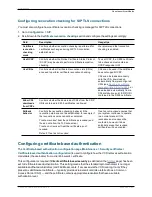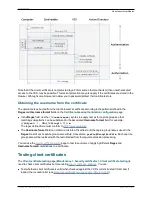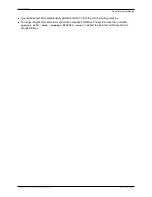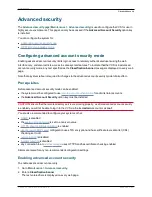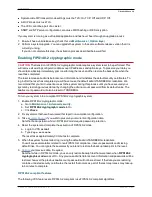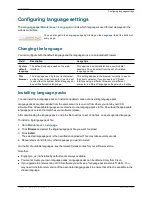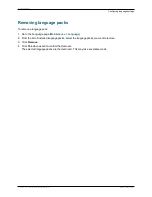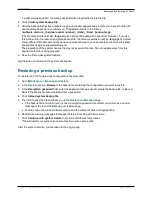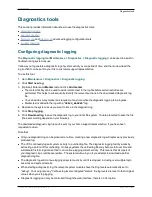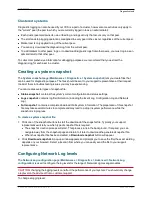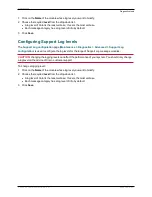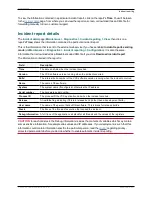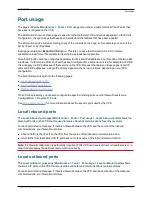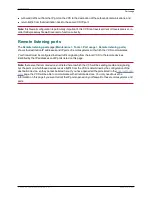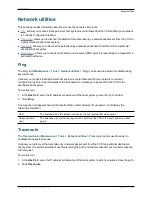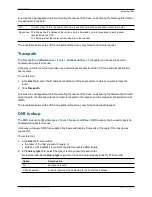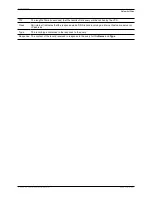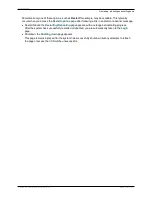Clustered systems
Diagnostic logging can also be used if your VCS is a part of a cluster, however some activities only apply to
the "current" peer (the peer to which you are currently logged in to as an administrator):
n
Each cluster peer maintains its own unified log, and logs activity that occurs only on that peer.
n
The start and stop logging operations are applied to every peer in the cluster, regardless of the current peer.
n
Marker text is only applied to log of the current peer.
n
You can only download the diagnostic log from the current peer.
n
To add markers to other peers' logs, or to download diagnostic logs from other peers, you must log in as an
administrator to that other peer.
To collect comprehensive information for debugging purposes, we recommend that you extract the
diagnostic log for each peer in a cluster.
Creating a system snapshot
The
System snapshot
page (
Maintenance > Diagnostics > System snapshot
) lets you create files that
can be used for diagnostic purposes. The files should be sent to your support representative at their request
to assist them in troubleshooting issues you may be experiencing.
You can create several types of snapshot file:
n
Status snapshot
: contains the system's current configuration and status settings.
n
Logs snapshot
: contains log file information (including the Event Log, Configuration Log and Network
Log).
n
Full snapshot
: contains a complete download of all system information. The preparation of this snapshot
file may take several minutes to complete and may lead to a drop in system performance while the
snapshot is in progress.
To create a system snapshot file:
1. Click one of the snapshot buttons to start the download of the snapshot file. Typically your support
representative will tell you which type of snapshot file is required.
l
The snapshot creation process will start. This process runs in the background. If required, you can
navigate away from the snapshot page and return to it later to download the generated snapshot file.
l
When the snapshot file has been created, a
Download snapshot
button will appear.
2. Click
Download snapshot
. A pop-up window appears and prompts you to save the file (the exact wording
depends on your browser). Select a location from where you can easily send the file to your support
representative.
Configuring Network Log levels
The
Network Log configuration
page (
Maintenance > Diagnostics > Advanced > Network Log
configuration
) is used to configure the log levels for the range of Network Log message modules.
CAUTION
: changing the logging levels can affect the performance of your system. You should only change
a log level on the advice of Cisco customer support.
To change a logging level:
Cisco VCS Administrator Guide (X8.1.1)
Page 304 of 507
Maintenance
Diagnostics tools