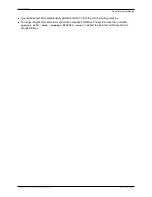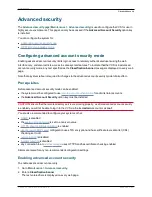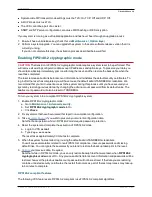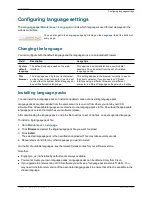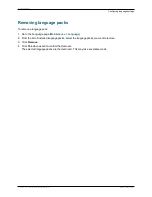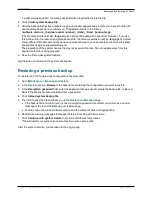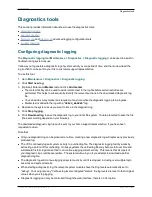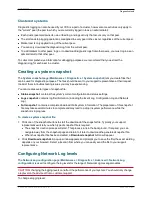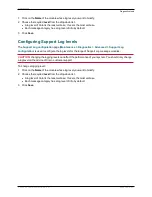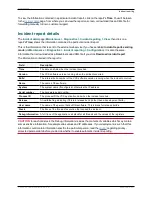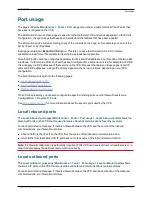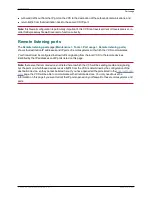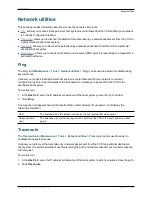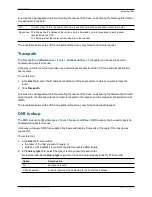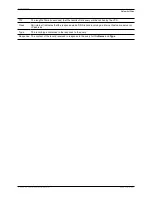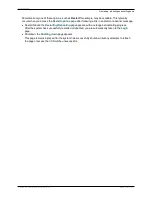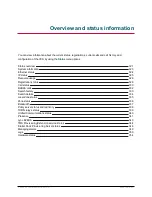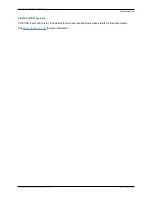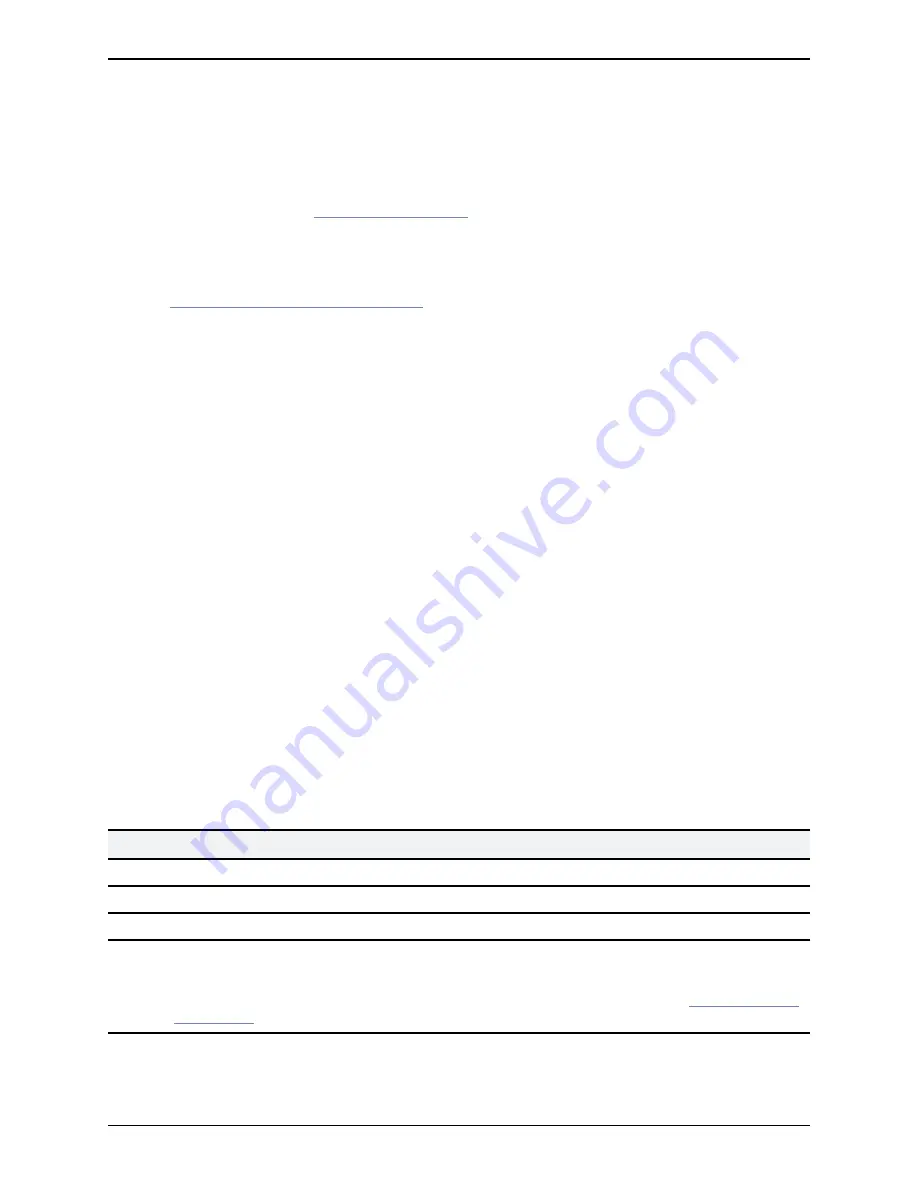
Use the format (http|https)://address:port/ such as
http://www.example.com:3128/
6. Ensure that
Create core dumps
is
On
; this is the recommended setting as it provides useful diagnostic
information.
Note that if the
Incident reports sending mode
is
Off
, incidents will not be sent to any URL but they will
still be saved locally and can be
viewed and downloaded
from the
Incident detail
page.
Sending incident reports manually
Read the
privacy-protected personal data caution
before you decide whether to send an incident report
manually to Cisco.
To send an incident report manually to Cisco customer support:
1. Go to
Maintenance > Diagnostics > Incident reporting > View
.
2. Click on the incident you want to send. You will be taken to the
Incident detail
page.
3. Scroll down to the bottom of the page and click
Download incident report
. You will be given the option to
save the file.
4. Save the file in a location from where it can be forwarded to Cisco customer support.
Removing sensitive information from a report
The details in the downloaded incident report are Base64-encoded, so you will not be able to meaningfully
view or edit the information within the file.
If you need to edit the report before sending it to Cisco (for example, if you need to remove any potentially
sensitive information) you must copy and paste the information from the
Incident detail
page into a text file,
and edit the information in that file before sending it to Cisco.
Viewing incident reports
The
Incident view
page (
Maintenance > Diagnostics > Incident reporting > View
) shows a list of all
incident reports that have occurred since the VCS was last upgraded. A report is generated for each incident,
and the information contained in these reports can then be used by Cisco customer support to diagnose the
cause of the failures.
For each report the following information is shown:
Field
Description
Time
The date and time when the incident occurred.
Version
The VCS software version running when the incident occurred.
Build
The internal build number of the VCS software version running when the incident occurred.
State
The current state of the incident:
Pending
: indicates that the incident has been saved locally but not sent.
Sent
: indicates that details of the incident have been sent to the URL specified in the
Incident reporting
configuration
page.
Cisco VCS Administrator Guide (X8.1.1)
Page 307 of 507
Maintenance
Incident reporting