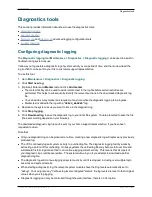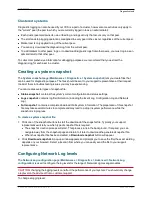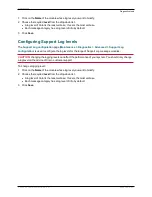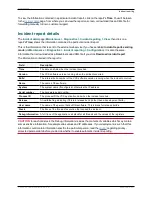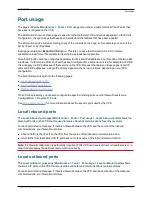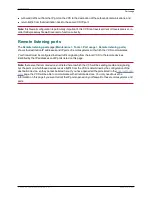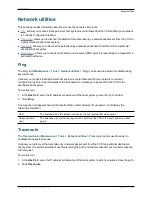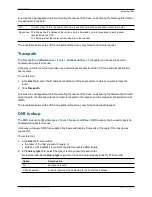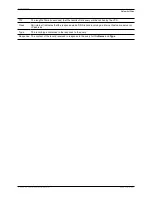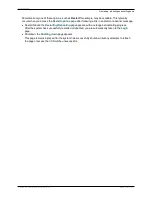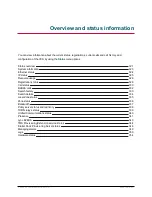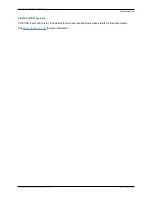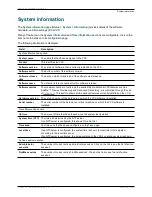Restarting, rebooting and shutting down
The
Restart options
page (
Maintenance > Restart options
) allows you to restart, reboot or shut down the
VCS without having physical access to the hardware.
CAUTION:
do not restart, reboot or shut down the VCS while the red ALM LED on the front of the unit is on.
This indicates a hardware fault. Contact your Cisco customer support representative.
Restarting
The restart function shuts down and restarts the VCS application software, but not the operating system or
hardware. A restart takes approximately 3 minutes.
A restart is typically required in order for some configuration changes to take effect, or when the system is
being added to, or removed from, a cluster. In these cases a system alarm is raised and will remain in place
until the system is restarted.
If the VCS is part of a cluster and other peers in the cluster also require a restart, we recommend that you
wait until each peer has restarted before restarting the next peer.
Rebooting
The reboot function shuts down and restarts the VCS application software, operating system and hardware.
A reboot takes approximately 5 minutes.
Reboots are normally only required after software upgrades and are performed as part of the upgrade
process. A reboot may also be required when you are trying to resolve unexpected system errors.
Shutting down
A shutdown is typically required if you want to unplug your unit, prior to maintenance or relocation for
example. The system must be shut down before it is unplugged. Avoid uncontrolled shutdowns, in particular
the removal of power to the system during normal operation.
After the system has been shut down, the only way it can be restarted (unless it is a virtual appliance) is by
pressing the soft power button on the unit itself. You must therefore have physical access to the unit if you
want to restart it after it has been shut down.
Effect on active calls and registrations
Any of these restart options will cause all active calls and registrations to be terminated. (If the VCS is part of
a cluster, only those calls for which the VCS is taking the signaling will be terminated.)
For this reason, the
System status
section displays the number of current calls and registrations, so you can
check these before you restart the system. If you do not restart the system immediately, you should refresh
this page before restarting to check the current status of calls and registrations.
If
Mobile and remote access
is enabled, the number of currently provisioned sessions is displayed (VCS
Control only).
Restarting, rebooting or shutting down using the web interface
To restart the VCS using the web interface:
1. Go to
Maintenance > Restart options
.
2. Check the number of calls and registrations currently in place.
3. Click
Restart
,
Reboot
or
Shutdown
as appropriate and confirm the action.
Cisco VCS Administrator Guide (X8.1.1)
Page 317 of 507
Maintenance
Restarting, rebooting and shutting down