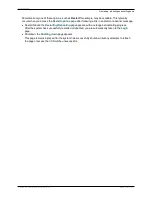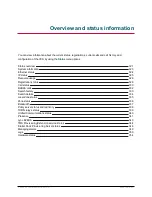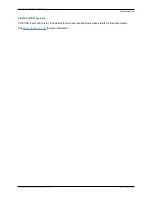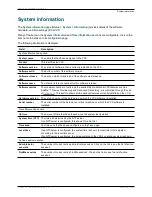You can view full details of each call component by clicking on the
Local call serial number
associated
with each component. This will open the
Call details
page which lists full information about that component,
including all call legs and sessions. It also provides further links to the
Call media
page which lists the
individual media channels (audio, video, data and so on) for the most relevant session for a traversal call.
If the VCS is part of a cluster and the call passes through two cluster peers, you can click
View associated
call on other cluster peer
to see the details of the other leg of the call.
Identifying mobile and remote access calls
The call status and call history pages show all call types: Unified CM remote sessions (if mobile and remote
access is enabled) as well as VCS traversal and non-traversal calls.
To distinguish between the call types you must drill down into the call components. Mobile and remote
access calls have different component characteristics depending on whether the call is being viewed on the
VCS Control or VCS Expressway:
n
On a VCS Control, a Unified CM remote session will have 3 components (as it uses the Encryption B2BUA
to enforce media encryption). One of the VCS components will route the call through one of the
automatically generated neighbor zones (with a name prefixed by either
CEtcp
or
CEtls
) between VCS and
Unified CM.
n
On a VCS Expressway, there will be one component and that will route the call through the
CollaborationEdgeZone
.
Note that if both endpoints are outside of the enterprise (i.e. off premises), you will see this treated as 2
separate calls.
Disconnecting calls
Click
Disconnect
to disconnect the selected calls. Note that if your VCS is part of a cluster you have to be
logged into the peer through which the call is associated to be able to disconnect the call.
Call disconnection works differently for H.323 and SIP calls due to differences in the way the protocols work:
n
H.323 calls, and interworked H.323 to SIP calls: the
Disconnect
command will actually disconnect the
call.
n
SIP to SIP calls: the
Disconnect
command will cause the VCS to release all resources used for the call
and the call will appear on the system as disconnected. However, SIP calls are peer-to-peer and as a SIP
proxy the VCS has no authority over the endpoints. Although releasing the resources may have the side-
effect of disconnecting the SIP call, it is also possible that the call signaling, media or both may stay up
(depending on the type of call being made). The call will not actually disconnect until the SIP endpoints
involved have also cleared their resources.
n
SIP calls via the B2BUA: as the B2BUA can control the state of a call, if you disconnect the leg of the call
that is passing through the B2BUA (where the
Type
is
B2BUA
), the call will fully disconnect. Note that the
call may take a few seconds to disappear from the
Call status
page — you may have to refresh the page
on your browser.
Cisco VCS Administrator Guide (X8.1.1)
Page 331 of 507
Overview and status information
Call status