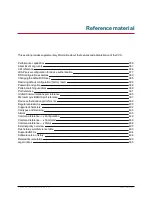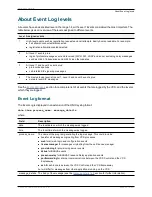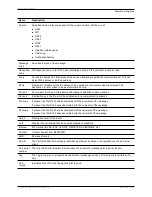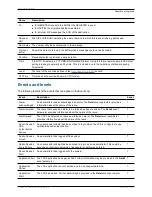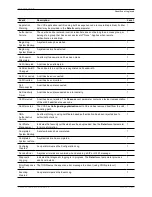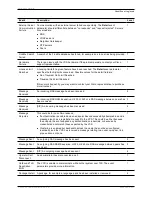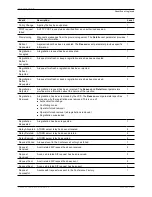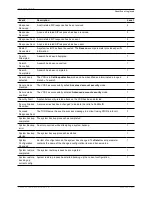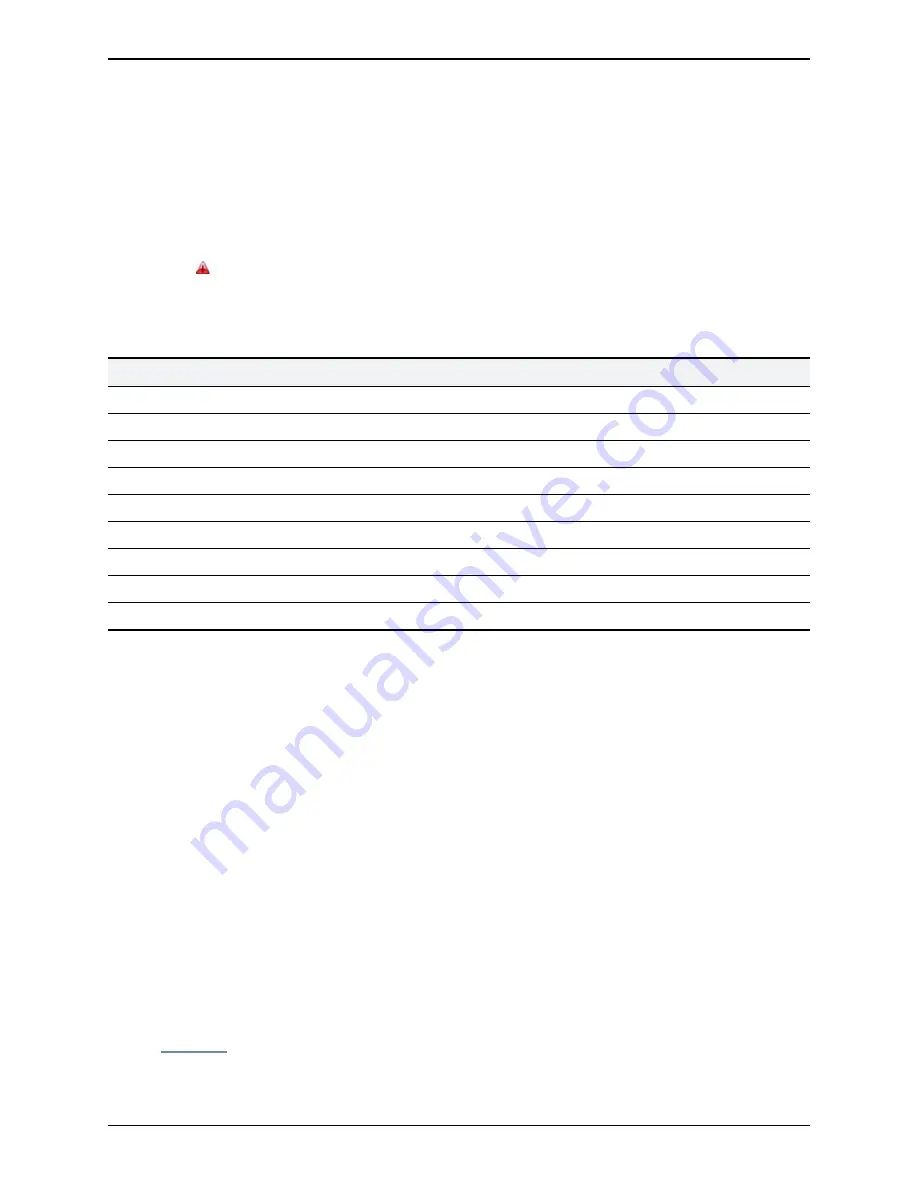
Managing alarms
Alarms occur when an event or configuration change has taken place on the VCS that requires some manual
administrator intervention, such as a restart. Alarms may also be raised for hardware and environmental
issues such as faulty disks and fans or high temperatures.
The
Alarms
page (
Status > Alarms
) provides a list of all the alarms currently in place on your system (and,
where applicable, their proposed resolution). When there are unacknowledged alarms in place on the VCS,
an alarm icon appears at the top right of all pages. You can also access the
Alarms
page by clicking on the
alarm icon.
Each alarm is identified by a 5-digit
Alarm ID
, shown in the rightmost column in the alarms list. The first 2
digits of the
Alarm ID
categorize the alarm as follows:
Alarm ID prefix
Category
10nnn
Hardware issues
15nnn
Software issues
20nnn
Cluster-related issues
25nnn
Network and network services settings
30nnn
Licensing / resources / option keys
35nnn
External applications and services (such as policy services or LDAP/AD configuration)
40nnn
Security issues (such as certificates, passwords or insecure configuration)
45nnn
General VCS configuration issues
55nnn
B2BUA issues
All alarms raised on the VCS are also raised as Cisco TMS tickets. All the attributes of an alarm (its ID,
severity and so on) are included in the information sent to Cisco TMS.
Alarms are dealt with by clicking each
Action
hyperlink and making the necessary configuration changes to
resolve the problem.
Acknowledging an alarm (by selecting an alarm and clicking on the
Acknowledge
button) removes the alarm
icon from the web UI, but the alarm will still be listed on the
Alarms
page with a status of
Acknowledged
. If a
new alarm occurs, the alarm icon will reappear.
n
You cannot delete alarms from the
Alarms
page. Alarms are removed by the VCS only after the required
action or configuration change has been made.
n
After a restart of the VCS, any
Acknowledged
alarms that are still in place on the VCS will reappear with a
status of
New
, and must be re-acknowledged.
n
The display indicates when the alarm was first and last raised since the VCS was last restarted.
n
If your VCS is a part of a cluster, the
Alarms
page shows all of the alarms raised by any of the cluster
peers. However, you can acknowledge only those alarms that have been raised by the "current" peer (the
peer to which you are currently logged in to as an administrator).
n
You can click the Alarm ID to generate a filtered view of the Event Log, showing all occurrences of when
that alarm has been raised and lowered.
See the
alarms list
for further information about the specific alarms that can be raised.
Cisco VCS Administrator Guide (X8.1.1)
Page 349 of 507
Overview and status information
Managing alarms