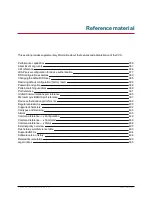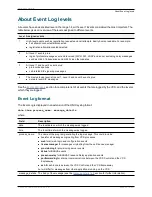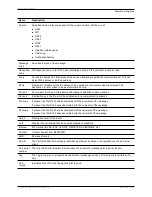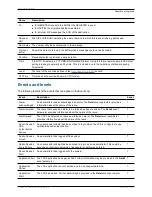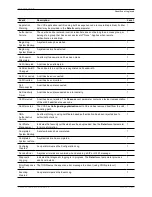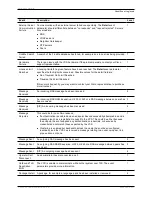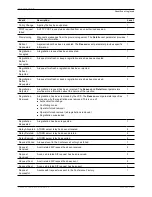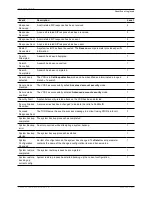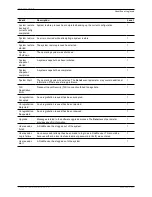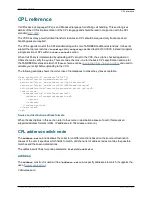Enter the words you want to search for and click
Filter
. Only those events that contain all the words you
entered are shown.
To do more advanced filtering, click
more options
. This gives you additional filtering methods:
n
Contains the string
: only includes events containing the exact phrase entered here.
n
Contains any of the words
: includes any events that contain at least one of the words entered here.
n
Not containing any of the words
: filters out any events containing any of the words entered here.
Note: use spaces to separate each word you want to filter by.
Click
Filter
to reapply any modified filter conditions. To return to the complete log listing, click
Reset
.
Reconfiguring the log settings
Clicking
Configure the log settings
takes you to the
Network Log configuration
page. From this page, you
can set the level of events that are recorded in the Network Log.
Saving the results to a local disk
Click
Download results
if you want to download the contents of the results section to a text file on your local
PC or server.
Results section
The
Results
section shows the events logged by each of the Network Log modules.
Most events contain hyperlinks in one or more of the fields (such fields change color when you hover over
them). You can click on the hyperlink to show only those events that contain the same text string. For
example, clicking on the text that appears after
Module=
filters the list to show all the events of that
particular type.
The events that appear in the Network Log are dependent on the log levels configured on the
Network Log
configuration
page.
Cisco VCS Administrator Guide (X8.1.1)
Page 353 of 507
Overview and status information
Logs