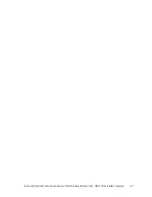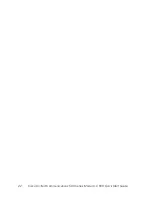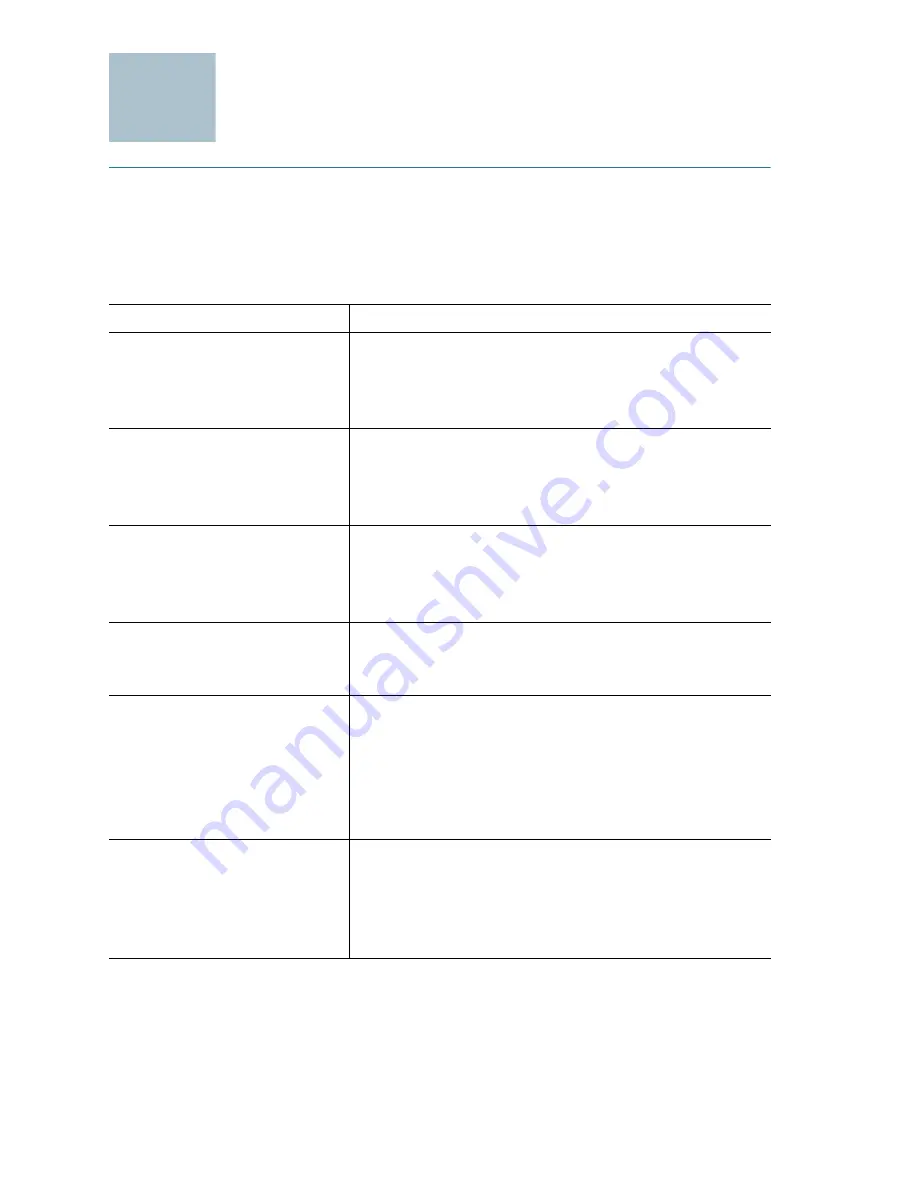
12
Cisco Unified Communications 500 Series Model UC 560 Quick Start Guide
Connecting the Equipment
S
TEP
1
Insert the power cord into the back of the UC 560. Do not connect
to power.
S
TEP
2
Connect the interfaces and devices as described below.
1. If a T1/EI controller is installed in the VIC slot, connect either a T1/E1 straight-through cable
(identical to the Ethernet straight-through cable), or a T1/E1 crossover cable to the controller.
Connect the other end of the cable to the ISDN provider equipment. The cable that you use
depends on the type of termination on the network interface device (NID), and is the point in
which the telephone company network ends and connects with the wiring at the customer
site.
Type of Connection
Description
DSL, cable modem, or
broadband network
device
s.
Connect the supplied Ethernet cable from the
device to the WAN port on the front panel of
the UC 560. Cisco strongly recommends using
Category 5 or better cable.
PSTN analog trunks
Connect an RJ-11 cable to one of the Line
(FXO) ports on the front panel of the UC 560.
Connect the other end of the cable to a PSTN
line or a station interface on a PBX.
Fax machine or analog
phone
Connect an RJ-11 cable to one of the Phone
(FXS) ports on the front panel of the UC 560.
Connect the other end of the cable to the fax
machine or phone.
ESW switch
Connect an Ethernet network cable from one
of the expansion ports of the UC 560 to one of
the uplink ports on the switch.
IP phones and other
network devices (such as
a wireless access point,
IP video cameras, and
network attached storage
(NAS) devices)
Connect an Ethernet network cable to one of
the ports on the ESW switch.
ISDN line
1
(only applies to model
UC560-BRI-K9)
Connect the cable provided by the ISDN
provider to one of the Line (BRI) ports on the
front panel of the UC 560. Connect the other
end of the cable to the ISDN provider
equipment.
4