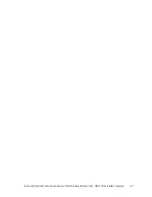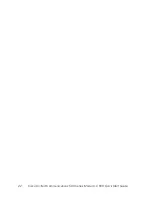Reviews:
No comments
Related manuals for UC560-FXO-K9

TL10
Brand: Takeuchi Pages: 28

Hampton Outdoor Vinyl Shower Kit
Brand: Zippity Pages: 24

IX616
Brand: IMR Pages: 12
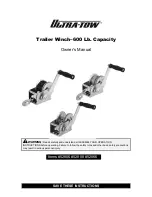
Ultra-Tow 52806
Brand: Ultra-tow Pages: 14

UKS-160
Brand: Ultra Reef Pages: 12

ETHOS+
Brand: Snap-On Pages: 79

BLAZE
Brand: Zinco Pages: 12

LC-2x16
Brand: Geokon Pages: 67

Proma Star
Brand: QA1 Pages: 3

B124 Tone Control
Brand: EMG Pages: 2

STEP
Brand: Jetson Pages: 13

92450
Brand: Omega Pages: 4

REG650 ANSI
Brand: ABB Pages: 728

Rio Case 2
Brand: Majestic Pages: 15

ONE AT
Brand: Majestic Pages: 17

XUSB4DVR
Brand: XVision Pages: 52

TS1008
Brand: Bosch Pages: 2

Readykey X
Brand: Bosch Pages: 8