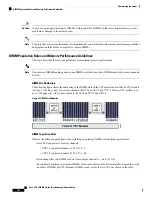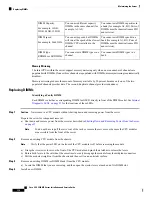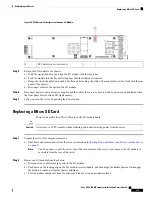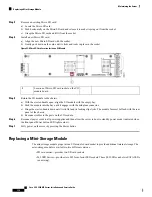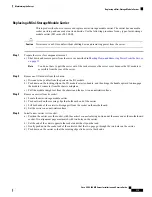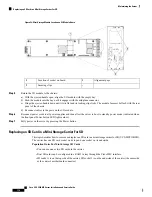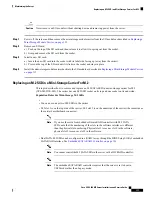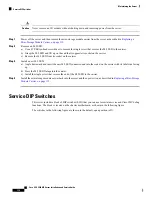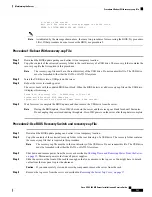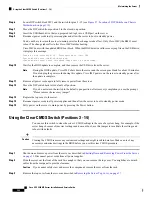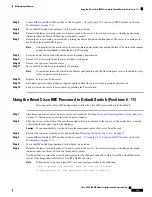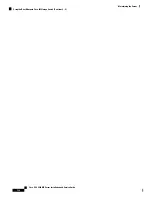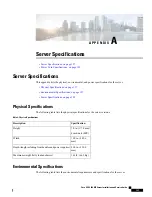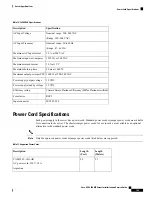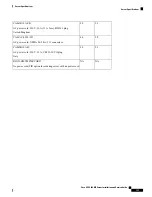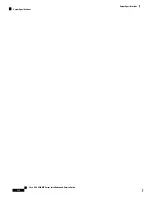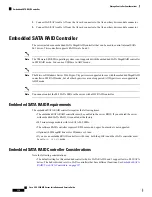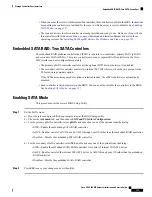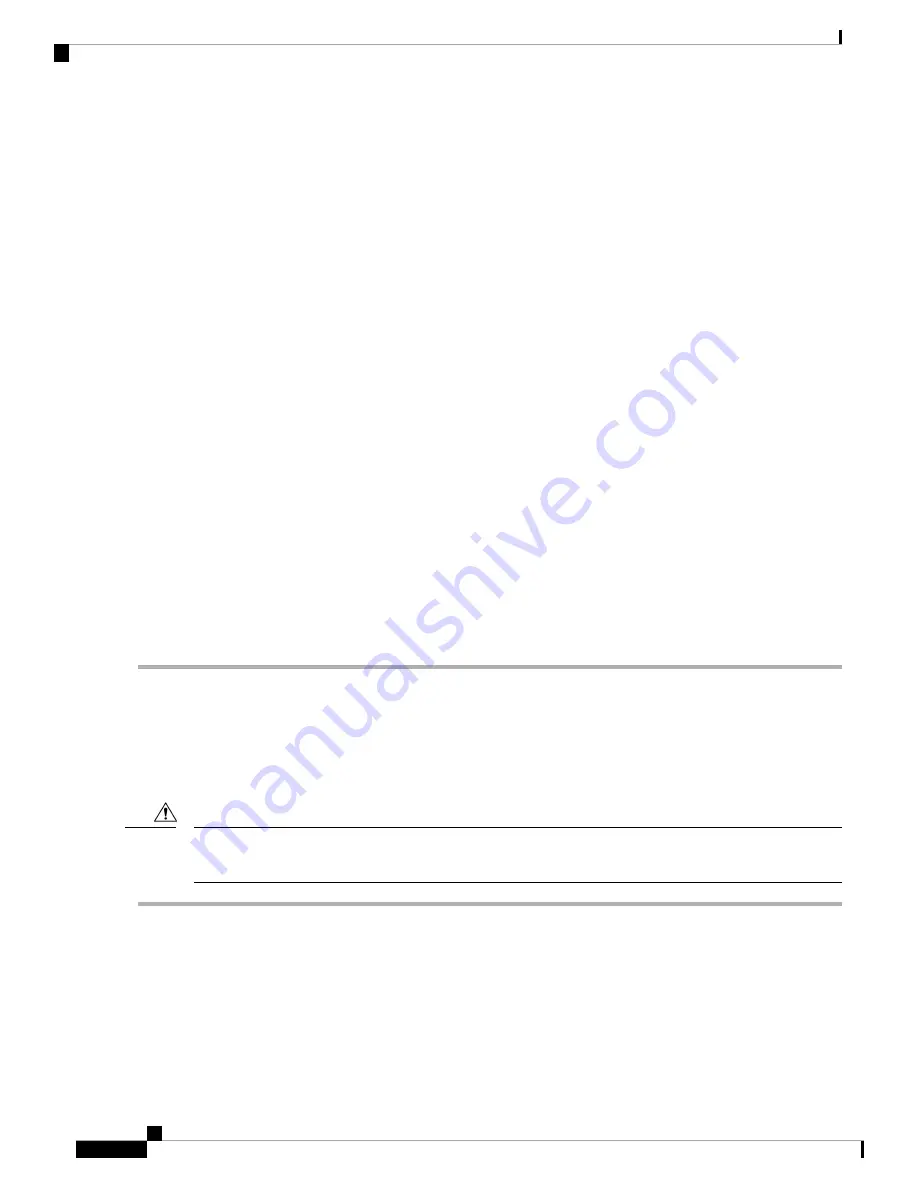
Step 6
Locate DIP switch block SW1 and the switch for pins 2 - 15 (see
Figure 57: Location of DIP Switches on Chassis
Motherboard, on page 119
).
Step 7
Move the DIP switch from position 2 to the closed, on position.
Step 8
Insert the USB thumb drive that you prepared in Step 2 into a USB port on the server.
Step 9
Reconnect power cords to all power supplies and allow the server to boot to standby power.
You do not have to return the server to main power for the change to take effect. Only Cisco IMC (the BMC) must
reboot. The change takes effect after Cisco IMC finishes booting.
Cisco IMC boots with the updated BIOS boot block. When the BIOS detects a valid recovery.cap file on the USB drive,
it displays this message:
Found a valid recovery file...Transferring to Cisco IMC
System would flash the BIOS image now...
System would restart with recovered image after a few seconds...
Step 10
Wait for the BIOS update to complete, and then remove the USB drive from the server.
During the BIOS update, Cisco IMC shuts down the server and the screen goes blank for about 10 minutes.
Do not unplug the power cords during this update. Cisco IMC powers on the server to standby power after
the update is complete.
Note
Step 11
Remove all power cords again to fully remove power from the server.
Step 12
Move the DIP switch back to its default, off position.
If you do not return the switch to the default open position, after recovery completion you see the prompt,
“Please remove the recovery jumper.”
Note
Step 13
Replace the top cover to the server.
Step 14
Reconnect power cords to all power supplies and then allow the server to boot to standby power mode.
Step 15
Fully power on the server to main power by pressing the Power button.
Using the Clear CMOS Switch (Positions 3 - 14)
You can use this switch to clear the server’s CMOS settings in the case of a system hang. For example, if the
server hangs because of incorrect settings and does not boot, use this jumper to invalidate the settings and
reboot with defaults.
Clearing the CMOS removes any customized settings and might result in data loss. Make a note of any
necessary customized settings in the BIOS before you use this clear CMOS procedure.
Caution
Step 1
Shut down and remove power from the server as described in
Shutting Down and Removing Power From the Server,
on page 35
. Disconnect power cords from all power supplies.
Step 2
Slide the server out the front of the rack far enough so that you can remove the top cover. You might have to detach
cables from the rear panel to provide clearance.
If you cannot safely view and access the component, remove the server from the rack.
Caution
Step 3
Remove the top cover from the server as described in
Removing the Server Top Cover, on page 37
.
Cisco UCS C480 M5 Server Installation and Service Guide
122
Maintaining the Server
Using the Clear CMOS Switch (Positions 3 - 14)