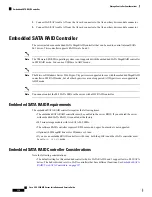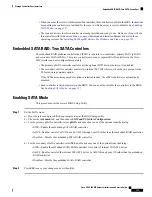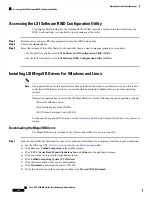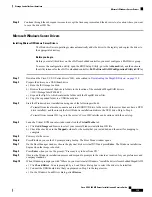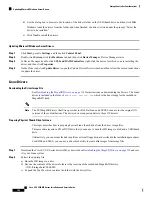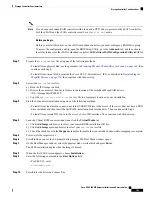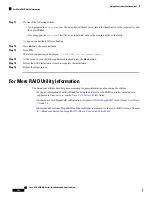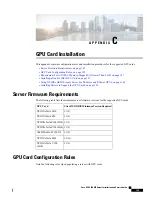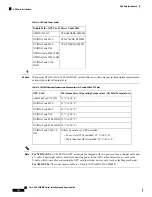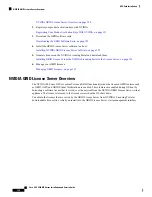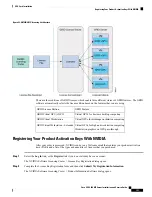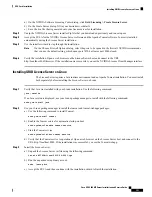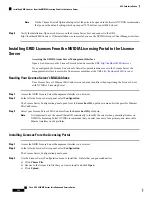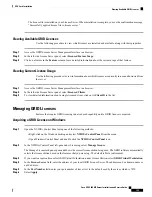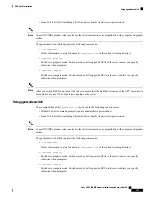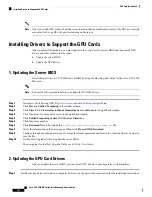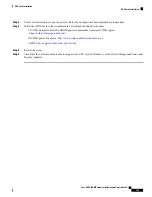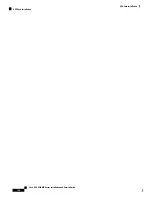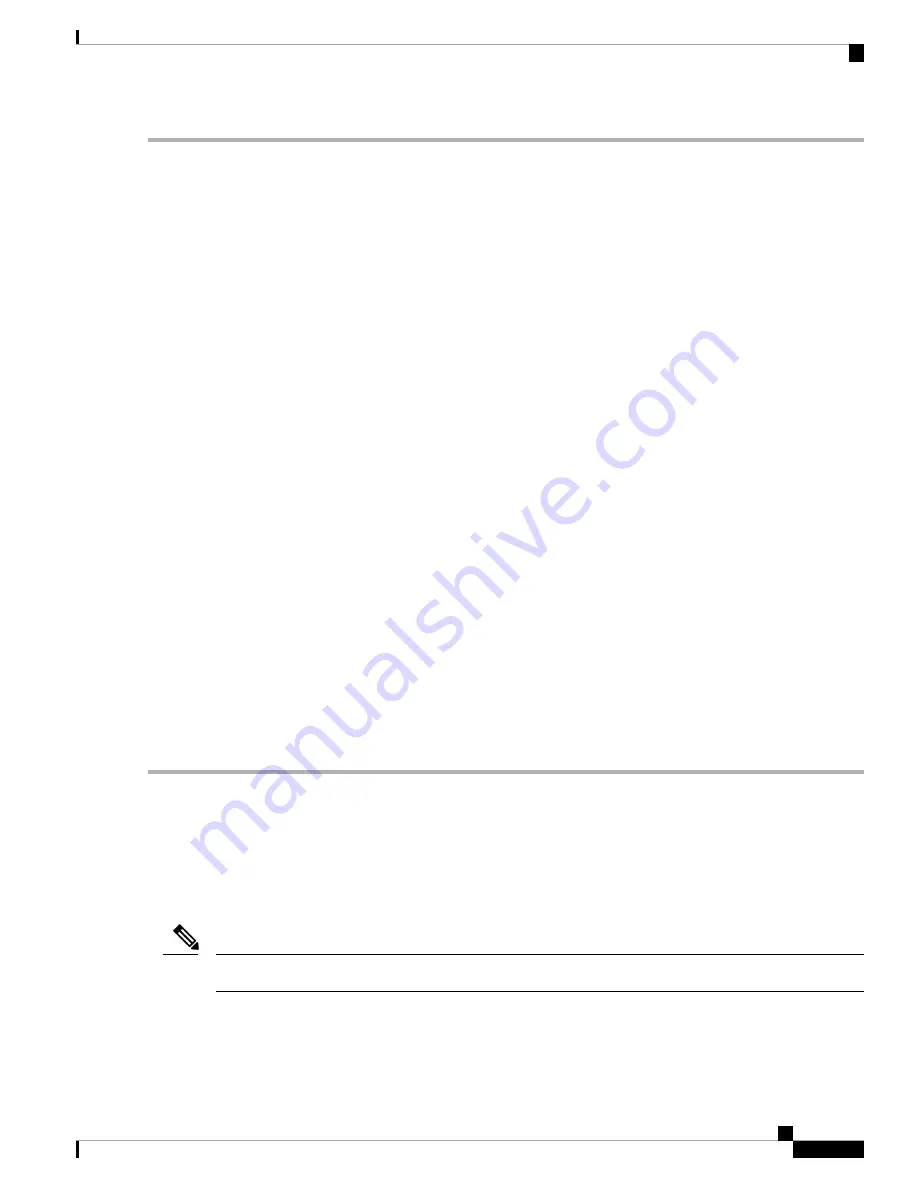
Step 1
Shut down and remove power from the server as described in
Shutting Down and Removing Power From the Server, on
page 35
.
Step 2
Slide the server out the front of the rack far enough so that you can remove the top cover. You might have to detach
cables from the rear panel to provide clearance.
If you cannot safely view and access the component, remove the server from the rack.
Caution
Step 3
Remove the top cover from the server as described in
Removing the Server Top Cover, on page 37
.
Step 4
Remove any existing card or a blanking panel:
a) Open the hinged retainer bar that covers the top of the PCIe slot.
Use your fingertips to pull back on the wire locking-latches at each end of the retainer bar, and then hinge the bar
open to expose the tops of the PCIe slots.
b) Pull both ends of the card vertically to disengage the card from the socket, and then set it aside.
Step 5
Install a new GPU card:
See
GPU Card Configuration Rules, on page 145
for which PCIe slots support double-wide GPUs.
Note
a) Carefully align the card edge with the socket while you align the card's rear tab with the rear panel opening.
b) Push down on both corners of the card to seat its edge connector in the socket.
c) Close the hinged retainer bar over the top of the PCIe slots.
Use your fingertips to pull back on the wire locking-latches at each end of the retainer bar, and then hinge it closed
to secure the tops of the PCIe slots. Push the wire locking-latching back to the forward, locked position.
d) Connect the GPU card power cable to the front of the GPU card and to the motherboard power connector.
Step 6
Replace the top cover to the server.
Step 7
Replace the server in the rack, replace cables, and then fully power on the server by pressing the Power button.
Step 8
Optional: Continue with
Installing Drivers to Support the GPU Cards, on page 158
.
If you installed an NVIDIA Tesla M-series or P-Series GPU, you must install GRID licenses to use the GRID
features. See
Using NVIDIA GRID License Server For M-Series and P-Series GPUs, on page 149
.
Note
Using NVIDIA GRID License Server For M-Series and P-Series
GPUs
This section applies to NVIDIA Tesla M-Series and P-Series GPUs.
NVIDIA GRID software features are not supported on the NVIDIA Tesla P4 GPU at this time.
Note
Use the topics in this section in the following order when obtaining and using NVIDIA GRID licenses.
1.
Familiarize yourself with the NVIDIA GRID License Server.
Cisco UCS C480 M5 Server Installation and Service Guide
149
GPU Card Installation
Using NVIDIA GRID License Server For M-Series and P-Series GPUs